Each record in ManagePro has a WHO field that displays who is assigned or responsible for completion of a record.
NOTE: Prior to People, Meetings and Business Groups being assigned to records, they must first exist in the database.
Please see Adding Users, People and Meetings and Adding Business Groups topics.
The instructions below assume People have been added to the database.
You can double-click a record for example in the Outline View and either enter the initials of the user you would like to assign
the goal to or double-click the Who field to display the ManagePro Who Dialog window.
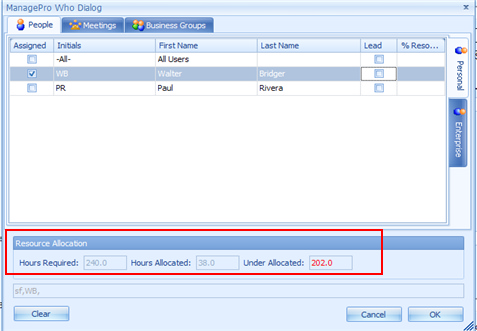
There are three tabs across the top, they are:
1.
|
People: displays the people available for assignment
|
2.
|
Meetings: Displays Meetings available for assignment to goals
|
3.
|
Business Groups: Displays the Business Groups available for assignment to Goals
|
Then, there are two corresponding sub-views
1.
|
Personal: Displays the list of People, Meetings, or Business Groups available for assignment based on the tab you
|
select across the top
2.
|
Enterprise: The Enterprise tab displays a list of All users, All Meetings and All Business Groups in the database
|
The difference between Personal and Enterprise is that All people, All meetings, or All business groups may not be
be displayed in the Personal list. Generally, only those that you have added by first selecting them from the Enterprise
Tab which displays ALL People, Meetings and Business Groups in the database.
In short, if you do not see a user, meeting or Business Group displayed while on the Personal tab, click the Enterprise tab
Select the user, meeting or business group then switch back to the personal tab. By doing so, you can then select these people,
meetings or business groups and assign them to records.
Other advantages of using the ManagePro Who dialog is that you can easily assign a person and check them as
the Lead person responsible for the goal. You can also allocate the % Resourced for each person you assign
to a record. Please see Resource Allocation for more information.
Note: If you have not configured ManagePro to track resource allocation, your screen may NOT display the Resource Allocation
Section of the screen highlighted below.
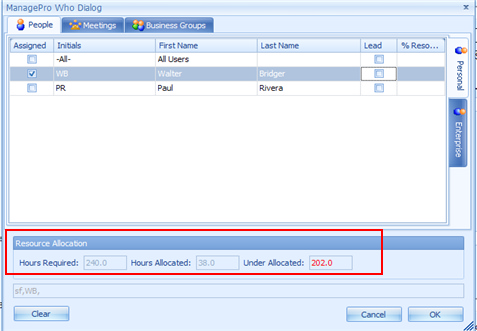
|