Adding users to the ManagePro database is necessary before you can enable their login to ManagePro and assign users to records.
To add new users, follow the instructions below:
•
|
Navigate to the People & Meetings tab
|

•
|
Right-click in the Workspace and select Add
|
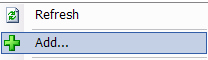
•
|
Enter the User's profile information
|
The initials is what's displayed in the Who Field in ManagePro when assigning people to records.
Business Groups should be added prior to adding users if applicable.
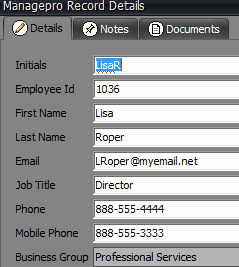
To Modify existing Users, highlight their name in the People & Meetings window and either double-click or right-click and select Edit Details to open the Record Details.
You can also import employees if they already exist in an external data source that can be Saved As a .CSV file. For more information on importing employees See Importing
Field Name
|
Field Description
|
Initials
|
Initials reflect both the first and last name (and middle if needed to differentiate from other users). Initials are also what is displayed in the “Who” field when assigning the user to a goal, event or Todo. Initials must be unique. Initials can be First/Last initial, First Initial/Last Name or any other combination of letters and numbers which can be easily recognized by other ManagePro™ users. Examples: JA, JBA, JohnA, JAlibaster.
|
Employee ID
|
This is a reserved field that ManagePro™ automatically generates to uniquely discern one user from another within the ManagePro™ database logic. Or you can decide to use a company specific ID number but it must be entered at the time a new user is created. Once a user is created you cannot go back and change the ID number.
|
First Name
|
User’s First Name
|
Last Name
|
User's Last Name
|
Email
|
User's email address
|
Job Title
|
User's job title
|
Phone
|
User's phone number
|
Mobile Phone
|
User's mobile phone number
|
Business Group
|
The Business Group (Business Unit) feature allows administrators to limit a user’s view to their specific workgroup or business unit. By default groups are labeled, Group1, Group2 and Group3. You can choose to make this person a member of any single group. You can add new groups or edit the existing groups. The User Groups (Business Units) feature enables the administrator to filter the “User” drop down list on the left side of the screen by a user group.
|
|