Before a User can begin to use ManagePro, you must first Enable their password:
1.
|
Highlight the User in People & Meetings tab
|
2.
|
Double-click the record or right-click and select Edit Details to open the ManagePro Details Window
|
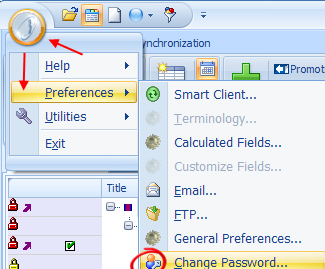
3.
|
To enable, click Enable Login
|
4.
|
Enter a password (typically a temporary password) that users can change after their first initial login
|
7.
|
Log out or repeat steps for each user
|
By doing so, the user's initials should now be available in the Login drop down
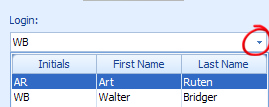
•
|
The user can at this point login in with the password you established in step 4 above.
|
•
|
The login button only becomes enabled if the correct password is entered, otherwise, if will remained disabled (grayed-out)
|
•
|
If at anytime, you have forgotten your password, click the "forgot password" and Performance Solutions Technology will send it to you.
|
•
|
If using ManagePro Plus Edition, users can check Save Password. By doing so, your password is remembered for future login to ManagePro.
|
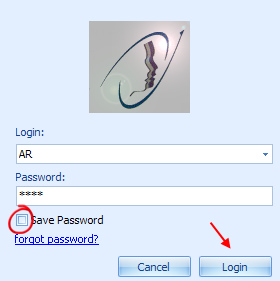
To Disable Password, means that you prevent users from accessing ManagePro.
This is achieved by unchecking the Enable Password Checkbox below.
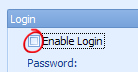
|