When is something a Task or a Todo? In ManagePro, Todos are used to track reminders to yourself and others, commitments to follow-up and phone messages. Todos generally takes place at any time and can optionally be done up to a due date. Todos can be cross-referenced either to the individuals assigned, or to records they are attached or related to. Todos can be viewed in the Goal Related Data and Details, Calendar and User Data/List Views.
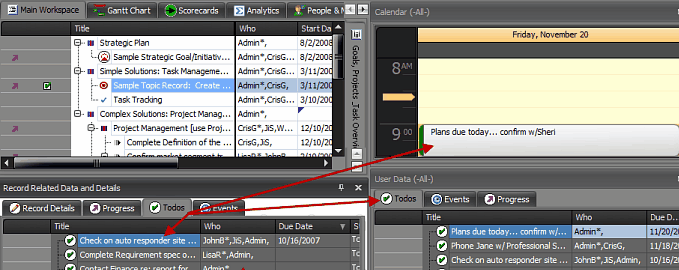
Note: In the User Data List View, the Todos are displayed based on the User selected in the User/Meetings Filters. You can also see Todos for 'All Users" based on the User Access Type and Visibility rights granted.
However, Tasks in ManagePro is considered an activity that generally needs to be accomplished within a defined period of time. Tasks can be linked together to create dependencies and are visible in the Views unlike Todos. Task can be listed as sub-goals that support higher level goals.
Note: when adding Tasks they are identified with a blue check mark icon. See Also: Adding Goals vs. Action Steps vs. Tasks

Todos can be added and managed from the following Views:
Goal Related Data and Details - Todos Tab|Right-click Menu Option "Add"

Main Workspace, Gantt Chart, Map, and Scorecard using the Add Right-click Menu Option
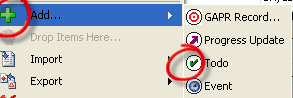
Calendar Right-click Menu Option
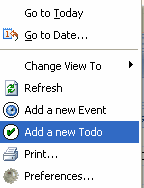
Adding and Editing Todos in the User List Data Window
1.
|
Select the To-Do tab in the Users List,
|
2.
|
Right click and select the Add icon,
|
3.
|
then enter the information in the ManagePro™ Record Details.
|
4.
|
Enter your title, due date, time, long description, and to whom assigned.
|
5.
|
To-Do’s are assigned to one or more users by clicking within the Who field. Primary or Lead responsibility is designated by an asterisk
|
6.
|
You can associate your To-do with a goal by selecting the goal from the Related Goal field.
|
7.
|
Once you have filled out pertinent information, save your entries or changes.
|
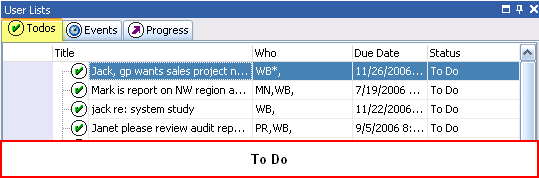
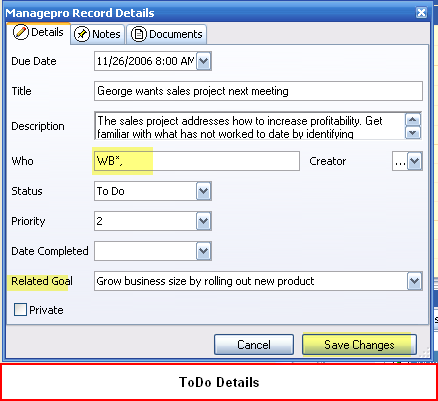
Note: An Administrator can configure fields on the View above by using Customized Fields, and View Configuration features
Todo Right-click Menu Options
When you have an existing Todo, you have additional right-click menu options available when in the Goal Details and Related Data or User List Views:

Menu Options
|
Description
|
Refresh
|
Refreshes data when changes are made
|
Hide Done Items
|
Toggle to display Done Todos or not "check to Hide, uncheck to Display
|
Add
|
Add New Todos
|
Import
|
Import Outlook Email
|
Delete
|
Deletes the record
|
Edit Details
|
Edit the details of the Todo
|
Email
|
Email the Todo using Outlook or Group Wise
|
Print
|
Prints Current View or Selection
|
View Audit
|
Displays the Audit Trail
|
View Configuration
|
Allows the Administrator to Customize Fields on the View
|
|