Designate fields as Read-Only/Freeze or Lock Fields
ManagePro offers database Admin users the option of designating fields as read-only. For instance, if you have financial or performance indicators displayed in columns for previous years, they can be frozen or locked and you don't' have to worry about someone altering them. To designate a field as read-only, follow the instructions below:
1. |
Program Button>Preferences>Customized Fields |
2. |
Once in the Customize Fields window, select Goal from the Select Data Type to Customize list |
3. |
Find the fields you wish to designate as read-only and in the Read-only column click in the check box |
4. |
Once you have designated read-only fields, click off the field and Click OK. ManagePro will restart to write the changes to the database |
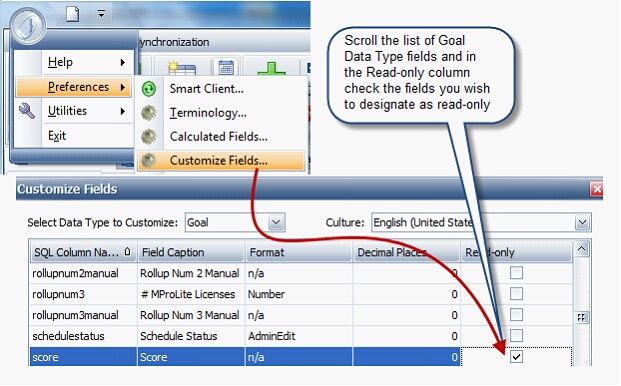
To configure the read- only field onto the view follow the instructions below:
• |
Right-click in the Main Workspace>View Configuration |
• |
Choose the view you would like the read-only field displayed on |
• |
Click Configure |
• |
Once in the View Configuration display, find the field in the left panel and click add to move it to the right. The fields in the right-hand panel represent the existing fields in the selected view |
• |
Use the up and down navigation arrows to move the field to a specific position/order |
• |
Click Ok |
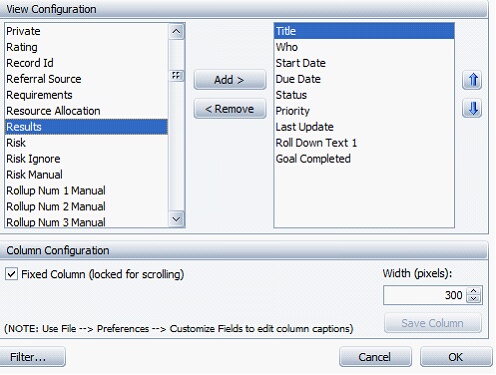
You will notice, attempts to edit the field in the Main Workspace grid are prevented.
Note: In addition to configuring the read-only field onto a Main Workspace view, see Configuring Custom Fields in the Details Window if you would like to also to customize the read-only field onto the record details window.