Display Date Range is a right-click menu option which allows you to control visibility to records across a specified date range. It’s used to minimize the number of records in the list at one time which in-turn aids in getting to the information you need faster. The Display Date Range options are available in the User Data List Views; Todos, Events and Progress Updates as shown below
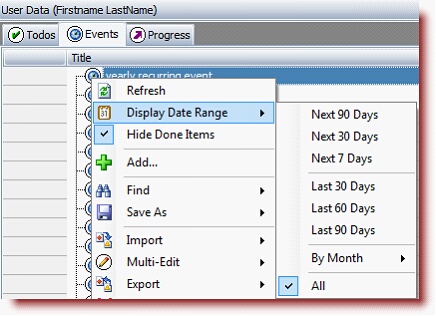
The Display Range Option is also available in the grids within the Record Details for Todos, Progress Updates and Events as shown below.
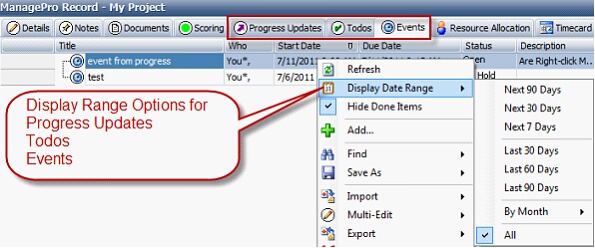
NOTE: THE “BY MONTH” DISPLAY RANGE OPTION IS ONLY AVAILABLE FOR EVENTS.
When in the Events List, you’ll notice a display option “By Month” which allows you to view events records due by month (January through February). This option is helpful when for example you would like to display all your events including recurring events for a specified month.
The “All” Display Range Option is the default and when selected will display 10 years back and 10 years in the future. It is highly recommended that you adjust your display range to Next 7, 30, or 90 Days and switch to All when you have a need to view events beyond 90 days. Doing so helps to maintain ManagePro Performance.
Events Display Date Range
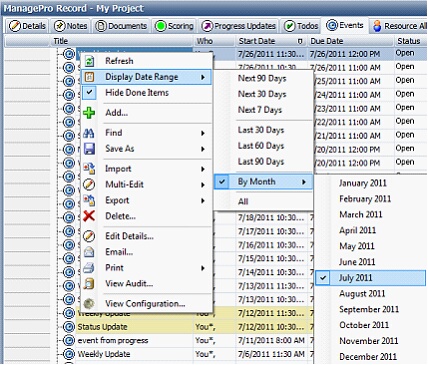
The right-click Display Date Range Option for Progress Updates allows the display of records within the Last 30 Days, Last 60 Days, Last 90 Days or All records
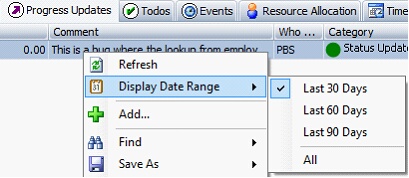
The right-click Display Date Range Option for Todos as shown below allow the display of records where due date is within the next 7, 30, or 90 days, or within the Last 30, 60, or 90 days or All records.
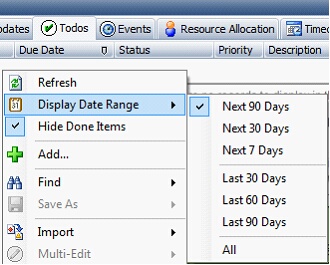
Also See: Todos, Events, and Right-click menu options for Todos, Events and Progress
|