An Event is an action to be conducted at a particular time and may or may not be related to a specific goal. Events are meant to capture meetings and appointments and are added and reviewed from the same view. Events can be set on a recurring schedule.
Events can be added and managed in the following Views:
Main WorkSpace, Gantt Chart, Map, and Scorecard using the Add Right-click Menu Option
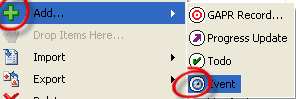
Goal Related Data and Details - Events Tab|Right-click Menu Option "Add"

Calendar Right-Click Menu Option
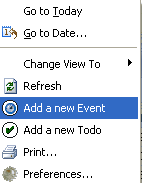
User List Data View
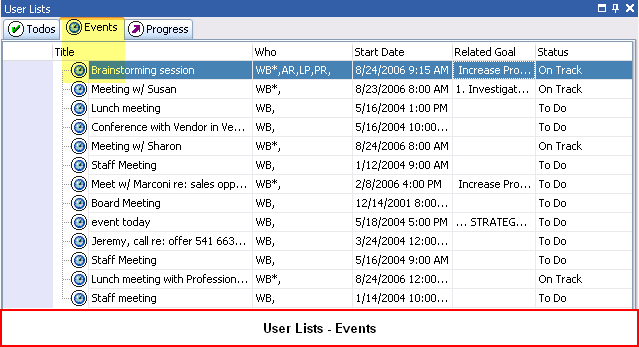
To add or edit an Event, follow the steps below:
1.
|
Right-click in the Event workspace as shown above.
|
2.
|
The ManagePro™ Record Details for Events will be displayed as shown below
|
3.
|
Complete the pertinent fields
|
Note: To associate or link the Event to an existing goal record, select the Related Goal Drop down and
select the goal. The Event will be associated to the Goal and will be displayed in the Related Goal and Details>Event Tab.
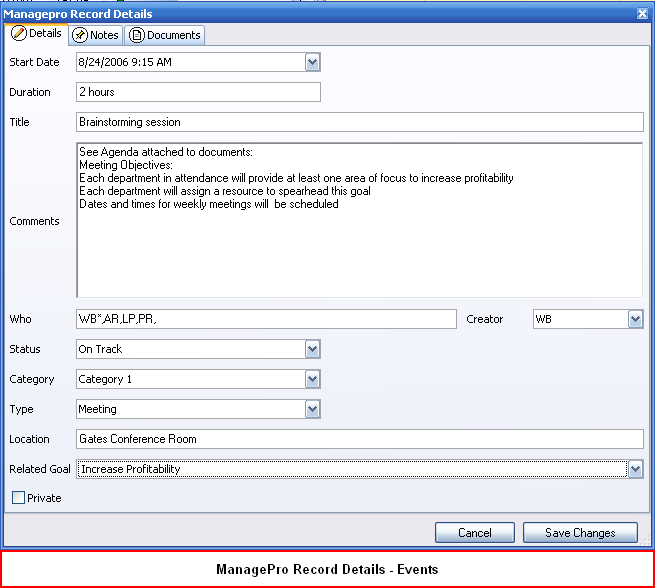
Table 2: ManagePro™ Event Record Details Field Names and Description
Field Name
|
Description
|
Start Date
|
Depicts the day and time the Event will begin
|
Duration
|
How long will it take to complete the event
|
Title
|
Name of the Event
|
Comments
|
Special circumstances about the Event
|
Who
|
Who is assigned to the Event
|
Creator
|
Who created the Event
|
Type
|
Event Type drop down list; select a value
|
Location
|
Where will the Event take place
|
Related Goal
|
Associates the Event to an existing goal
|
Private
|
Sets the record for non-display to everyone but the people listed in the WHO field of the goal. Note this option is only available to records that the logged in user is assigned to. To remove the Private setting, highlight the record, and deselect the checkbox
|
Note: An Administrator can configure fields on the View above by using Customized Fields, and View Configuration features
|