Delete generally deletes a record where focus is set. As undelete, undelete's a record of your choice. Both are available as right-click menu options throughout ManagePro.
To delete a record, follow the steps below
1.
|
Right-click in any of the Views, for example the Main Workspace
|
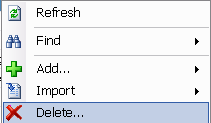
3.
|
If in the Outline View, the record you highlight will be deleted
|
ManagePro Goal Deletion Options
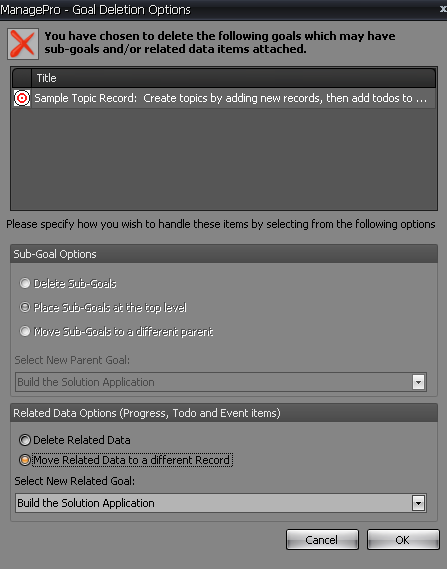
1.
|
You can choose to delete the sub-goals if the goal you are deleting is a parent goal
|
2.
|
Place Sub-Goals at the top level moves the sub-goals to the top level (promotes them to top level)
|
3.
|
You can also move the sub-goals to a different parent goal by selecting from the Select New Parent Goal
|
You can determine what to do with related data. for example, if you have Todos, Documents, Progress Updates, and Events attached they can be deleted or moved to another related goal.
To Undelete a record, follow the steps below:
The ability to recover related data when recovering deleted records is available when using the Undelete right-click menu option. When you delete goals and select to delete related data the relationship is maintained and restored on undelete, eg. when you undelete such a goal you also undelete all its related data items and they are still attached to the goal. Note: This only works with goals deleted after use of ManagePro build 478.
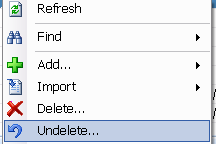
1.
|
Right-click and select Undelete
|
2.
|
The Undelete Records window is displayed
|
3.
|
Goals that were deleted will be displayed by title and requirements
|
4.
|
Select the record you would like to undelete and click Undelete
|
5.
|
The undeleted record is displayed in your view
|

|