Once the field is added to your View, you can also add it to the ManagePro Details Window.
In this, case we customized a field by renaming Actual to Actual Sales
we then added the field to the Project View in the Main Workspace view
To make this field available on the Goal Details Window , follow the steps below
•
|
Double-click the goal record in the Main Workspace View
|
•
|
Right-click in the Goal Details Window (in an empty space)
|
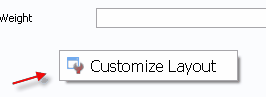
•
|
Scroll through the list then select the customized field
|
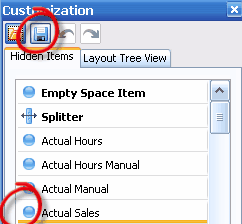
•
|
With your Mouse, drag the field onto the Goal Details Window
|
Note: You can while in Customize Layout Mode size the width of this field by activating the double arrow and dragging the field
Double arrows not shown below - use your mouse and hover near the dotted lines.
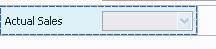
•
|
Click the Save button on the Customize Layout window
|
•
|
Click X to close the Customize Layout window
|
Note the customized field is now displayed on the Details window

|