As a database administrator you now have a single resource whereby you can rename fields and push the new names out to all other users of the database also known as Global Field Customization. Here you can rename existing predefined fields or customize user-defined fields.
To rename a predefined or standard field then configure it so it displays in a ManagePro View and/or Record Details Window, the steps below are necessary:
1. Rename the Field
2. Use View Configuration to Add it a View
3. Use Customize Layout to Add the field to various Detail Windows
To Rename an existing Field
Click the Program Button|Preferences|Customize Fields
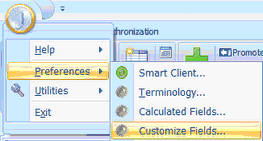
The Customize Fields window is displayed. You can customize fields for Goals, Progress Updates,
Todos, Events, and Resource data types by selecting it from the drop down.
•
|
Simply put, if you want to customize a field so that it can be displayed in a View and is related to a goal record, select the Goal Data Type.
|
•
|
If you want to configure a filed for Progress updates, then select Progress Updates.
|
•
|
When you select a Data Type the Fields that can be customized are listed. Fields that are available for customization will vary based on the Data Type you select.
|
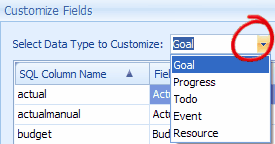
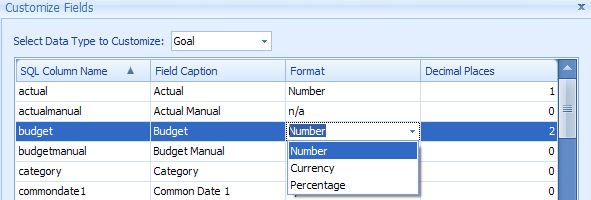
In the left hand column is the SQL Column Name and the right column displays the Field Caption which is what
you see displayed on the screens in ManagePro. Many of the SQL Column Names and Field Caption Names are the
same but you can not alter the SQL Column Name.
Where the format is n/a means that you can change the format of the field. For example, in the screenshot
above, the Budget Field can be displayed and used to track number, currency or a percentage.
You can set the decimal appropriately for you selection.
Each of the Columns can be sorted in Ascending or Descending order which is very useful
if your intent is to rename an existing field such as WHO which would be found at the bottom of the list in ascending order but
closer to the top of the list is sorted in descending order. To sort the columns, just click the up or down arrow in the Column Header.
 Up arrow means the list is in Ascending order A-Z Up arrow means the list is in Ascending order A-Z
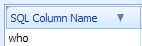 The down arrow means the list is sorted in Descending Order Z-A The down arrow means the list is sorted in Descending Order Z-A
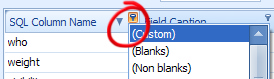 The pin, when clicked allows you to filter the list. The pin, when clicked allows you to filter the list.
To rename a Field, simply find the field name in the list,
Click in the Field Caption Name and enter TYPE OVER the existing name

Note: You can make multiple changes at one time before clicking OK, once you click OK,
ManagePro restarts so the settings can take effect.
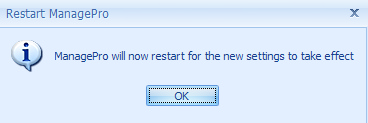
Here's another example of renaming an existing field
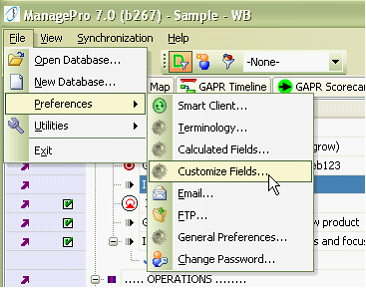
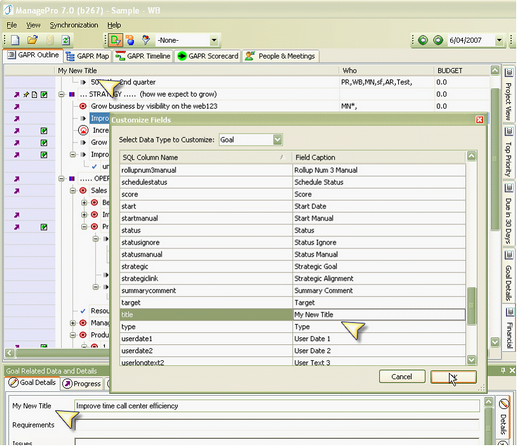
|