ManagePro – Outlook Synchronization Business Rules
1. Synchronization between ManagePro and Outlook is only supported for one database per user. Attempts to synchronize multiple databases to a user's Outlook will result in erratic results and multiple "HRCheck" errors. We suggest you complete a synchronization to MProLink on your ManagePro database prior to syncing to Outlook to avoid incurring unforeseen data integrity problems.
2. Syncing of updated data is based upon the date stamp of comparable records across tools. When syncing, ManagePro checks each record duplicated in Outlook and determines which program has been edited since the last sync. If both records have been edited (ex. in both ManagePro and Outlook), by default ManagePro wins.
3. ManagePro does not transfer the “name” field as part of a “contact” sync process as it usually is some form of an abbreviated form of the person's name that Outlook would not recognize. Instead, all tasks and events in Outlook are pulled over as part of the sync process and automatically assigned to the User (who field Initials are added) in ManagePro conducting the sync to Outlook. Specifically, ManagePro syncs those to-dos and events having the name of the person logged in at the time of the sync in the “Who” field. That means that if you were to log in as someone other than yourself, you could send over all of their to-dos to your to-do list in Outlook! E.g. you don't want to make this mistake.
4. The sync process involves preset field mapping. This means that certain fields the user may have previously used will no longer be available if the user takes advantage of the sync process. The field mapping is presented in grid form below for each record type. Syncing does offer each user the option of syncing any combination of to-dos, events and goals.
5. Synchronizing between ManagePro and Outlook is handled using record ID#'s for both to-dos and events/appointments. Only certain fields will sync back and forth between Outlook and ManagePro. For example, there are 21 fields for todos in ManagePro and only 6 fields for todos in Outlook. The six fields supported in Outlook (Title, Description, Due, Status, Priority, and Type) will sync to and from ManagePro.
6. The Long Description field in ManagePro may contain more data than the note field in Outlook can store, in which case it will be truncated or limited to the number of characters determined by Outlook.
7. ManagePro can store many more done or completed to-dos and events than Outlook can comfortably manage. Consequently on the first sync with either device, ManagePro does not send over any “Done” items, nor does it synchronize or pull over from Outlook past Events with due dates older than today’s date. Thereafter, as existing events and to-dos are completed they are appropriately updated in the sync process.
8. ManagePro 10 now supports recurring events. When ManagePro is synchronized with Outlook, the entire recurring series transfers, whether the event is created in Outlook or ManagePro.
9. Deletions – Checking the synchronize deletions box, enables ManagePro to delete items from Outlook when the corresponding item has been deleted in Mpro during the sync process. Deletions to events and to-dos in ManagePro are synced across directly to Outlook. Deletions of appointments and tasks in Outlook follow a two step process for safety concerns when being synced to ManagePro.
a. It first checks to see if the record in ManagePro is only assigned to the user conducting the synchronization. If this is true, it proceeds to remove the sync id token from the record in ManagePro. At this point the user should also delete the record in ManagePro.
Note: If you do not manually delete the record in ManagePro that was previously deleted in Outlook, upon the next sync it will be recreated in Outlook. We chose to insert this manual process because of the number of users who deleted items in Outlook without realizing the impact upon ManagePro.
b. If other users are also assigned to the to-do or event, it simply removes the synchronizing user from the Who column in ManagePro and lets the record remain in ManagePro in its updated state.
10. Goals, when included in the synchronization process, are transferred as a list of tasks to Outlook within a folder entitled Goals. You may need to create this folder first before the synchronization will complete successfully. To include goals in the synchronization process (as well as todos and/or events), the synchronization checkbox must be enabled and you must select the checkbox for each type of record you would like to include in the sync.
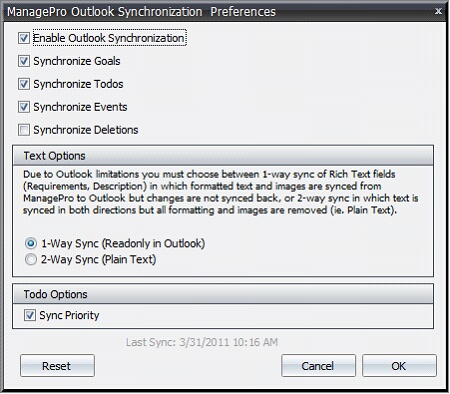
11. Text Options: Because Outlook does not support synchronization of formatted text/images we offer two options for syncing.
Option 1: 1-Way sync will sync formatted RTF (with images) to Outlook but any changes to the “Body” of outlook task and appointment items will not sync back to ManagePro.
Option 2: 2-Way sync will sync requirements/description text both to and from Outlook but any formatting or images will be lost in both ManagePro and Outlook. Users must be aware that this is a rather dangerous option which will also affect any other users with access to those items, eg if user A creates formatted text and/or includes images in a goal, todo or event which is subsequently synced to Outlook by user B then that formatting will be lost for both users A and B.
12. Todo Priority Option:
The Sync Priority checkbox, provides the option to synchronize the Todo priority values to Outlook. Note that Outlook only supports 3 priority settings, and deletes any values above that range.
The Following Fields are Synchronized from MP
The following fields are synchronized:
Goals
Title
Requirements
Start
Due
Status
Priority
Category
Todos
Todos are synchronized as Outlook Task items in the “Tasks” folder.
The following fields are synchronized:
Title
Description
Due
Status
Priority
Type
Events
Events are synchronized as Outlook Calendar items (appointments).
The following fields are synchronized
Title
Description
Start
Due
Category
Location
|