Scoring
Scoring is a method used to track and monitor performance for any measurable item. The score result is derived from the following equation: (latest Results value - Baseline)/(Target value - Baseline) = Score%.
Set up the scorecard for each goal by double clicking a record and selecting the Scoring tab in the details window.

In the example below, we want to measure the Number of Monthly Visits – this is our measurement basis.

The steps to set up a scorecard are:
1.
|
Select the format (%,$,#) of the results values to be scored. In this example, we’ve set the the formatting Options to Number with Zero Decimal Places
|
2.
|
Define the score basis. We have set the Score Basis to “Results” which means the Progress Update “Results” field will be the score basis for this measure.
|
3.
|
Establish the Target value and Baseline values.
|
Note: In general we suggest using a value of 0 as a baseline for goals that represent an increase (ex. Sales growth), and if goal’s target represents a decrease from last year, use last year’s results as the baseline value (ex. Costs/emp).
This example represents a target increase, so the baseline value is set to zero. See example screen shot below
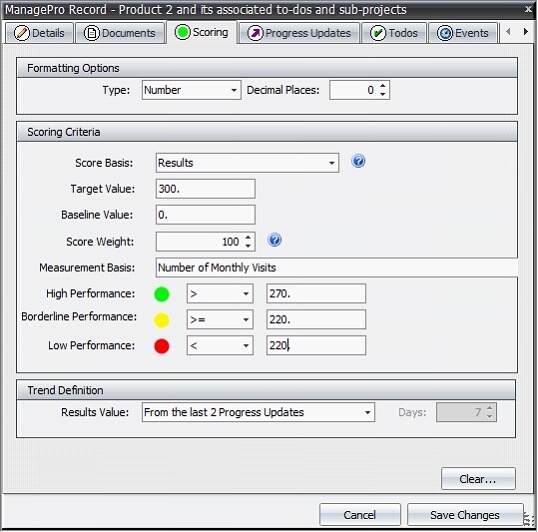
4.
|
Score weight. Score weight is only applicable if the scorecard for this record is being averaged up to a parent record or strategic goal record set to either a score basis of “Sub-goal weighted average” or “Strategic Weighted Average”. In such a case, as in the example above, this record would only account for 20% of the parent record’s score calculation. E.g. that in averaging scored, this records score would contribute 20% out of 100%, and the other 80% could be measured across other records: See Weighted Average
|
5.
|
Define the measurement basis. As noted above, the measurement basis for this example is Minutes between receipt of issue and response from assigned party
|
6.
|
Set the color globe ranges to indicate which level of results will generate the desired performance thresholds (note that green parameters over-ride yellow and red, yellow parameters override red).
|
7.
|
Determine the trend indicator. The Trend Definition is based upon the sequence of results values found in past progress updates. The trend is defined in one of two ways:
|

The option of “From the Last 2 Progress Updates” compares the results values in the most recent two progress updates and determines the trend based upon whether the more recent progress result is higher, lower or equal to the next two most recent.
The option “From Progress Updates over a defined number of days” requires that you designate the number of days to compute the rolling average (You’ll notice the “Days” field becomes available when selecting this Results Value option). This option determines the trend by averaging the results entered before and after the mid-point of the day range selected. E.g. if you were to enter a 90 day rolling average, ManagePro will average the results from all the progress updates entered in the past 45-90 days for this record, and compare it with the average results value of all progress updates entered in the past 1-44 days to determine the trend.
Based on the scoring criteria defined above we would expect to see scorecards that show us the number of monthly visits from an assigned party over the last two progress updates. We’ll know when we hit our target, as well as our borderline, and low performance so the number of monthly visits can be monitored and improved.
|