Certain fields in ManagePro are controlled by a roll up feature, which sets the value of a field according to values that are held in the same fields of the goal's sub-goals or records directly below it in a hierarchy tree. The Roll up feature only applies to “parent” goals, by which we mean any goal, action step or task for which records have been Demoted or indented underneath it. The primary fields impacted by roll ups in parent goals are:
Start Date
Due Date
Status
Risk
Budget
Actual
Percent Complete
User defined Roll up Number 1, 2 & 3 Fields
Here’s how the roll-ups work in each field:
The Start Date field rolls up or is assigned a start date based upon the earliest start date of the records indented below it.
The Due Date field rolls up or is assigned a due date based upon the furthest out due date of the records indented below it.
By default, the Status field rolls up or is assigned the “least favorable” status of the records indented beneath it. A status of Critical is considered the least favorable, with a status of Behind rated as one level up in status. If the sub-goals underneath a record have a mixture of Critical, Behind and On Track status designations, the “parent goal” will have a roll up status of Critical, as it is the least favorable of any the records indented underneath it.

NOTE: We have a special feature which allows you to change the Roll Up order of the entries in the Status field. The Status field is a roll up field which rolls up the "least favorable scenario" to the parent goal. The order of best to worst is defined by the order the Status entries that are listed in the ManagePro Terminology window. To access this window you have to have Administrator rights. If you do then go up to the FILE/PREFERENCES/TERMINOLOGY pull down menu choice. In the window that pops up set the List to Edit to Goal Status. (See below)
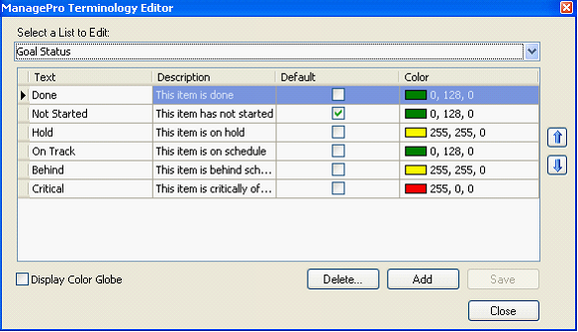
The least favorable entry is at the bottom and the best is at the top. In this instance Critical is the least favorable entry. Make sure you are clear about this feature before making changes as it can dramatically change the roll up of all your goals.
The Risk field rolls up in the same manner as the Status field. There are 3 roll up choices, Low, Medium, and High, with the “least favorable” (worst case scenario) value being a High risk. Every parent goal will automatically display the highest risk rating of any of its sub-goals.
NOTE: We have a special feature which allows you to change the Roll Up order of the entries in the Risk field. The Risk field is a roll up field which rolls up the "least favorable scenario" to the parent goal. The order of best to worst is defined by the order the Risk entries that are listed in the ManagePro Terminology window. To access this window you have to have Administrator rights. If you do then go up to the FILE/PREFERENCES/TERMINOLOGY pull down menu choice. In the window that pops up set the List to Edit to Risk. The least favorable entry is at the bottom and the best is at the top.
The Budget, Actual, Hours Allocated, and Roll-up Number 1, 2 & 3 fields all apply a simple additive roll up to the parent goal above. If the budget values are $1,000 for each of three sub-goals, the parent goal will have a value of $3,000.
The % Complete Roll up works in conjunction with the Weight Field. (The Weight Field must be configured on the ManagePro Details Window or in the View)
•
|
Each sub goal multiplies its value by its weight value then adds that to the parent value. The weight value is divided by 100 for this , so a weight of 50 becomes .5
|
•
|
Percent Manual off “no check” in this checkbox on the Details window means the value will be obtained by rollups. Don’t check this flag on the parent goal if you want the sub-goals “percent complete” values to rollup to the parent.
|
•
|
Percent Manual on “checkbox is marked” uses /displays the record Percent Complete value and does not roll-up the sub-goal values but does display the record value if one is there.
|
Over-Ride
A user can elect to over-ride a roll up feature and “manually” assign a value to a specified field in a parent goal. To over-ride the roll up, a user needs to open the record’s detail view and then click on the small manual checkbox for the appropriate field. This will cause the link to change to manual mode and that field will then only display the value that has been keyed in by the user, not what reflects the field values of the sub-goal records indented below it. Below is a screen shot of the main roll up fields with their respective Manual buttons next to them
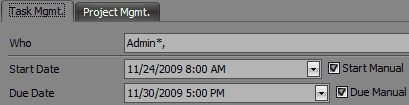
Example:
Look at the Status field in the very first graphic, you can see that the Status of Critical has rolled up from one of the sub-goals underneath it. If you want to set the Status of this parent goal back to On Track you must first click on the Status Manual button to over ride the roll up of the Critical entry from the sub goal. Then you can set the status to On Track.
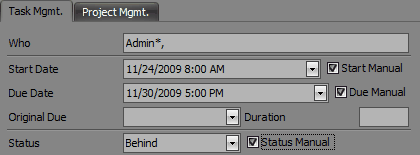
Once the Manual button is checked the parent goal then ignores any entries in the same field of the sub-goals underneath it.
Note:
When a field is set to manual, e.g. the roll up feature has been over-ridden, a small Blue Triangle is displayed in the upper left corner of that field. Here we see that both the Status and Due Date fields for the record Top Goal are in over-ride mode. They are not rolling up information from the sub-goals, but instead displaying whatever value the User keyed in.

As you can see in the example above, the Start Date is set to roll up, and will get its value from the earliest start date of its sub-goals. The Due Date is set to manual and will display only what the user types in.
Ignore Checkbox
You can also set just the Status and Risk field to Ignore. (See the Ignore checkboxes below) This tells MproWeb to ignore this entry when rolling up to the parent goal above this goal. If a goal has its Status or Risk field set to ignore, an Orange Triangle appears in the upper left hand corner of that field.
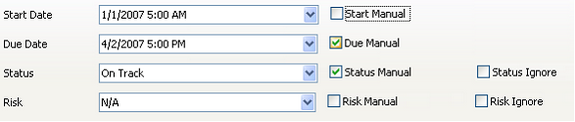
In the example below I checked the Status Ignore field for Sub Goal 2. So now there is an orange triangle in that goal’s Status field and the parent goal (Top Goal) above it is ignoring its Status of Behind and still displays On Track.
 . .
|