The User Data/List displays Todos, Events and Progress Updates for yourself, one of your direct reports or "All Users" depending on the User Access/Visibility and Editing Rights granted. You easily switch which records are displayed based on your selection in the User/Meetings Filter Drop down
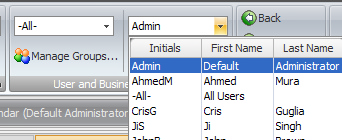
The User Data window is a great place to start once logging into ManagePro. Here you can see what's due for yourself as well as others and/or All Users and begin prioritizing your day. You can easily sort any of the columns by clicking the header then perhaps print your Todos, Events and/or Progress Updates. There really is lots of power here to assist you with organizing your day, week or month. For example, you can easily right-click and email existing or new Todos directly from ManagePro. This is helpful when you want to communicate to others that you have assigned them with a Todo or just simply communicate activities.
The right-click menu options are available in each of the tabs. Don't forget that you can configure the views to remove fields you need and/or add additional fields.
The Display Range allows you to show a range of records for the next 30, 60 and 90 days. This is useful, and increases performance in very large databases with the Display range is set to 30 days rather than All.
The ability to hide or show done items is a great toggle to use especially if you only want to display outstanding items
Using Find makes it a snap to search for records within the Todos, Events, or Progress update views
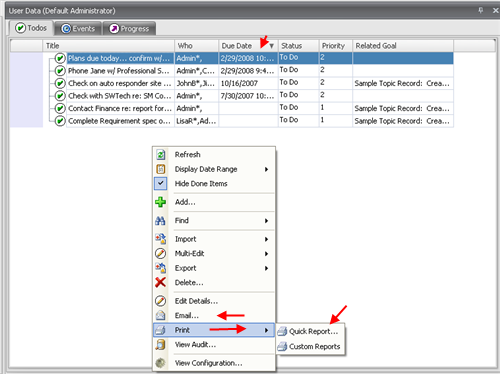
Multi-edit is powerful. You can easily select a range of records and make them private, change Who is assigned to a range of records and quickly change the Due Date across a range of records at once.
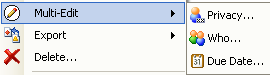
If you have used another program you used to manage Todos, Events or Progress updates and can import them to an Excel spreadsheet which can be converted to a .csv file, then you can import those records directly into the User List Todo, Events or Progress Update window.
See also:
Todos
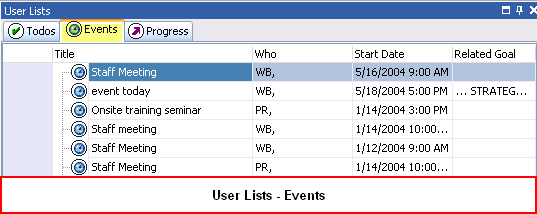
See also:
Events
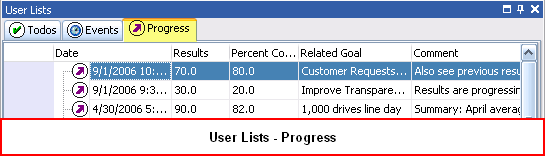
See also:
Progress
|