Create a modified report that includes the Last Progress Update.
This time we will create a new copy of the report first by using the Clone Report function, either from the toolbar or right-click as shown below.
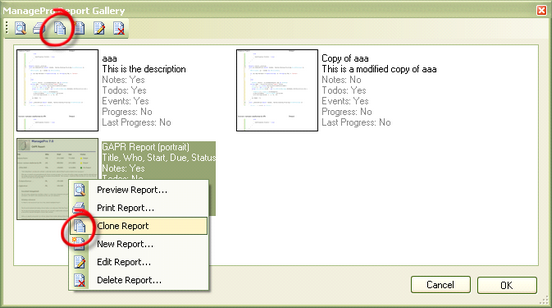
This creates an exact copy of the Original report:
Click the Edit Report button to open the Report Options for the new report.
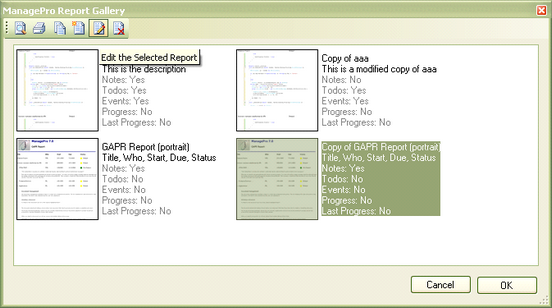
The following options for related data items are available for custom reports:
1.
|
Todos: from the last n days, include done items
|
2.
|
Event: from last n days, include done items
|
3.
|
Progress: from the last n days, optional category filter
|
4.
|
Last Progress: from the last n days (eg will only show if the last progress update was within the last n days), optional category filter.
|

Edit the Title and Description if required then click the “Design..” button next the Include Last Progress Update option (the checkbox will be checked automatically when you do this).
This will open the Report Designer for the Last Progress Update sub-report.
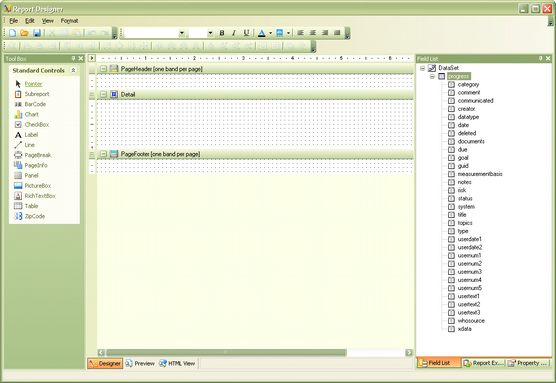
Delete the PageHeader and PageFooter bands
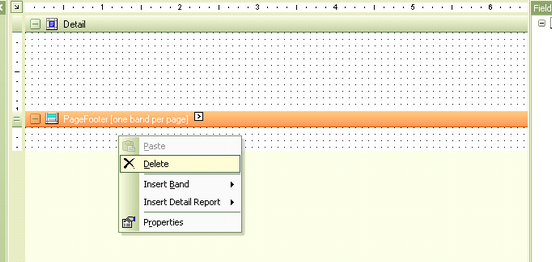
1.
|
Add a GroupHeader and create a heading for the Last Progress Update, here the BackColor property was set to a light blue color and the ForeColor set to white.
|
2.
|
Add the desired fields to the Detail Band, for the Comment field I have used the RichText control from the toolbox and set the MultiLine property to true, this means the Control will handle text containing carriage returns.
Note: If your related data includes tables you can use the RichTextBox control. The Rich Text format control does not support Tables in you report output.
|
Also the CanGrow property is True which means the field will grow vertically as necessary to accommodate the content of the Comment field.
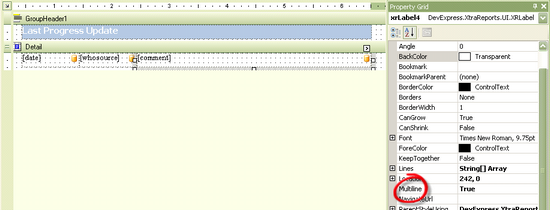
1.
|
Click the Save button to save the Layout
|
3.
|
Click OK on the Report Options dialog to complete the changes
|
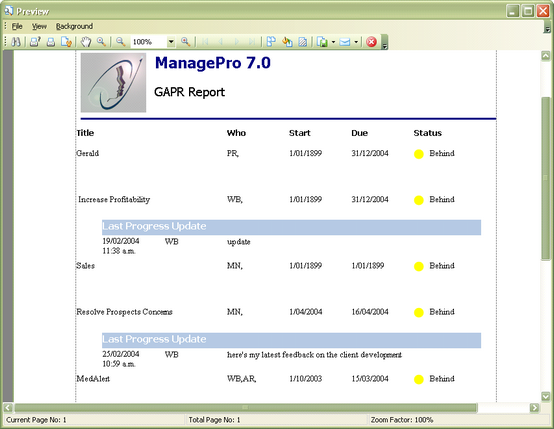
|