Detail reports are easy to achieve with the ManagePro ™ report system, however there is one “gotcha” to be aware of.. In the first example below the sample line report has been converted to a detail report by:
1.
|
Expanding the height of the Detail band
|
2.
|
Dragging the column headers from the PageHeader band to the Detail band and right-justifying the text
|
3.
|
Dragging the fields into the new positions
|
4.
|
Deleting the PageHeader band.
|
The Requirements field was added (and set the MultiLine property to True for this field).
As you can see from the preview below, there is a problem, when the requirements field grew it pushed down the other fields and some of the labels but left the “Who:” label in the wrong position. This effect will vary according to the order you added various controls but the issue is we need some way to keep labels and fields together.
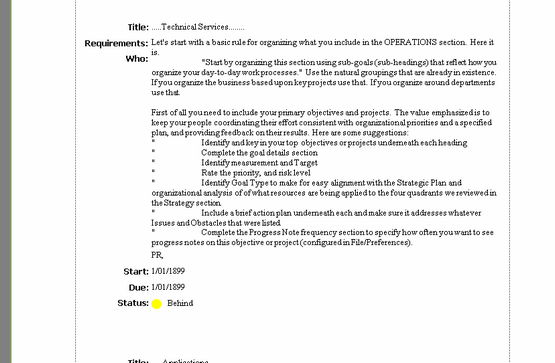
The Report Designer includes a “Panel” control for just this purpose.
Drag & Drop a Panel control onto the details band then drag other controls onto it, the Panel control ensure its child controls are kept together in the report. In this example I grouped all the controls under the Requirements field onto a single panel, a more flexible method would be to use a panel for each label/field pair.
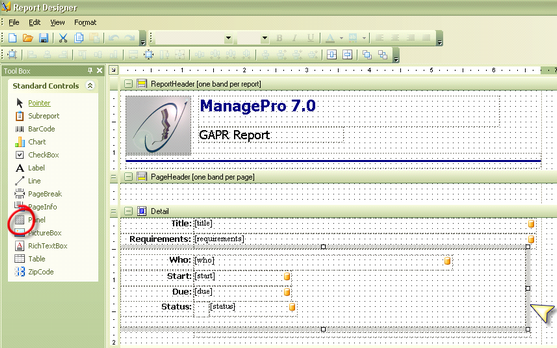
Here’s the Preview showing that the elements below the requirements field are now correctly positioned..
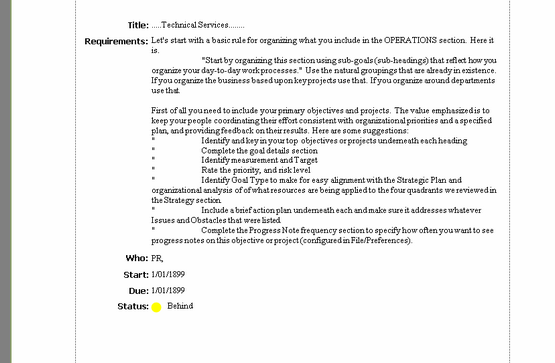
|