This topic addresses instructions necessary to copy an existing ManagePro 7.X and above database from one machine to another and assumes a copy of your database is available on your machine. If you do not have a copy of your database, then see Backup a Database before applying the instructions below or read further past the Quick Steps below.
Quick Steps
1.
|
On machine A where your database currently resides, navigate to that location
|
2.
|
Right-click on the database (yourdtabasename.bak)
|
3.
|
Zip the database and copy it to a media storage device
|
4.
|
On Machine B, Copy the Zipped .bak file to the correct directory path and extract it
|
5.
|
OR, if you did not Zip the database, then copy it to the correct directory path
|
8.
|
After the Database is created
|
9.
|
Click Utilities from the Program/File Button Menu in ManagePro
|
10.
|
Click Restore SQL Backup
|
11.
|
Answer Yes to the Prompt "this action... etc.
|
12.
|
Navigate to the directory path
|
For detailed step-by-step instructions please read further:
When would I copy a database to a new machine?
1.
|
User A on machine A gets a new and/or is allocated another machine (machine B) and User A wants to continue to use the same database on machine B.
|
2.
|
Or, If you have used a ManagePro Demo version "Free Trial" SMART CLIENT Edition and you want to covert the database you populated in the Free Trial Version to the purchased Live version of ManagePro, please contact PST. You will not in this case have a copy of the database on your machine. PST hosts your database on our Server and therefore must be sent to you and downloaded before it can be copied and restored on a different machine.
|
Important Note: The instructions below assume that you have made a copy of your existing database or backups have been generated using the Auto-back up feature in ManagePro. If you after you navigate to any of the three paths below (depending on your Operating System) and you do not see a backup eg. (yourdatabasename.bak) file then please follow the instructions found at Backup a Database before proceeding with the instructions below:
Find your database, where is my database located?
First your ManagePro 7.X and above database has a .bak extension i.e., yourdatabasename.bak
If you are using Windows XP and are on ManagePro version 7.X then the backup database is stored in:
C:\Program Files\Performance Solutions Technology. LLC\ManagePro7\Backup
If your are using Windows XP and are on ManagePro Version 8.X and up then the backup database is stored in:
C:\Documents and Settings\All Users\Documents\ManagePro\Backup
If you are using Windows Vista and are on ManagePro 8.X and up then the backup database is stored in:
C:\Users\Public\Documents\ManagePro\Backup
How do I tell what version, build number, and/or
Edition/Licence Type I'm using:
Go to ManagePro Help|About ManagePro and view the Dialog
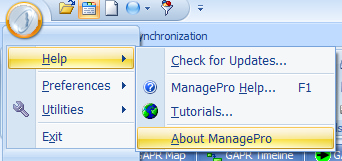 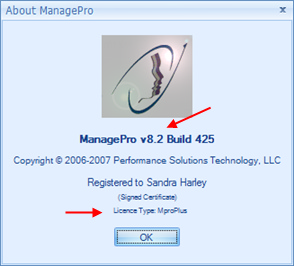
Once you locate the database, it's recommended that you either Zip it using the standard Win Zip program and then copy the .Zip to a flash drive. The Win Zip program is a file archiver, a computer program that combines a number of files together into one archive file, or a series of archive files or compresses large files for easier transportation or storage. A flash drive also known as a Jump Drive or Thumb Drive is a portable memory data storage device used to transfer data from one computer to another.
1.
|
Navigate to the path where your database is located (See Find your database above)
|
2.
|
Right-click on the database you want to copy from one machine and transfer to the other
|
3.
|
You can Send it to a Compressed (zipped) Folder then Copy it to a Flash Drive or other media device
|
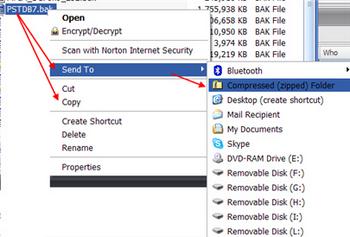
Once the backup is Zipped and/or copied to a media device then you are ready to transfer it to another machine so it can be restored.
Note: The instructions below assume you have ManagePro Standard or ManagePro Plus Editions installed
1.
|
On machine B, copy the zipped file or your unzipped .bak file to the correct ManagePro backup folder (see Where is my database located above).
|
2.
|
If Zipped be sure to extract it to the same location
|
3.
|
Or, you can copy the zipped file to your Desktop then extract it to the ManagePro Backup Folder
|
6.
|
Click Utilities found under the Program/File Button
|

7.
|
Select Restore SQL Backup
|
8.
|
Answer Yes to the Prompt below
|
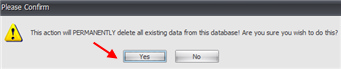
9.
|
Navigate to the Backup folder where the database resides
|
10. Click OK
11. the database is restored
13.
|
You database is available for use.
|
If you need assistance with using the WinZip software, please consult the manufacturer, your IT Administrator or contact mis@managepro.com.
If need assistance with navigating on Windows or Vista Operating Systems, please check Windows Help, your IT Administrator or contact mis@managepro.com.
|