Lead Performance Review Dashboard
The Lead Performance Review Dashboard provides a view which displays individual scorecards per record by lead person assigned along with records which are checked for Performance Review.
For example, if you are assigned Direct Report Manager User Access in MPro, by selecting a user from the User Filter on the Ribbon Control, and they are the lead person assigned to a ManagePro record and an established scoring criterion exists for the goal, you can easily monitor their performance on the Lead Performance Review Dashboard view.
The following criteria must be met before goals/records are displayed on the Lead Performance Dashboard view:
a. |
The Performance Review check box must be configured and checked on the Record Details window |
b. |
The person assigned to the record/goal must be the lead (have an asterisks next to their initials) in the Who field |
c. |
The scoring criteria is established on the scorecard |
Let’s take a look at how we set-up a Lead Performance Dashboard
A) |
Configure and check the Performance Review checkbox on the Record Details window – Note: Must be an assigned MPro User Access Administrator with Full Access Editing Rights |
Select a record from the Main Workspace view and double-click
Once in the Record details>right-click in an empty space and Customize Layout Option displays
![]()
Clicking the Customize Layout opens the Details Customization window. Scroll the list on the Hidden Items tab to Performance Review and drag the field from the list onto the Record Details window and then click the Save icon on the Details Customization window
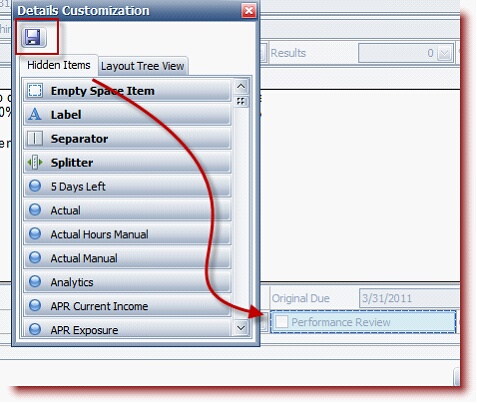
Once the Performance Review Checkbox is configured, click the Performance Review Checkbox
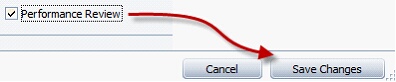
B) |
The person assigned to the record/goal must be the lead (have an asterisks next to their initials) in the Who field |
• |
Click the Who field and assign person as Lead in the ManagePro Who Dialog |
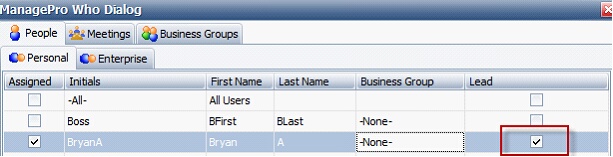
C) |
Establish a score criteria for each record |
· |
Open the record in MPro Workspace, click the Scorecard |
· |
Once in the scorecard, establish the score criteria |
D) |
Filter the Lead Performance Review Dashboard view so the |
· |
Who Lead Equal to Active user |
· |
And Performance Review Equal True |
Right-click the Lead Performance Review Dashboard>View Configuration>Filter
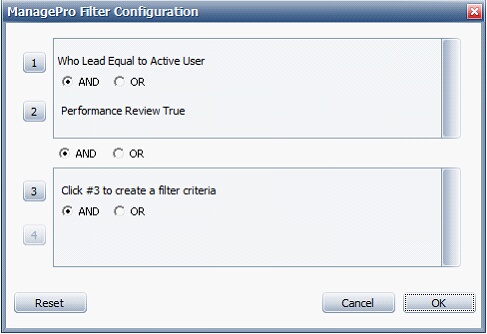
Once Steps A through D above is complete, chose the user from the User Filter on the Ribbon.
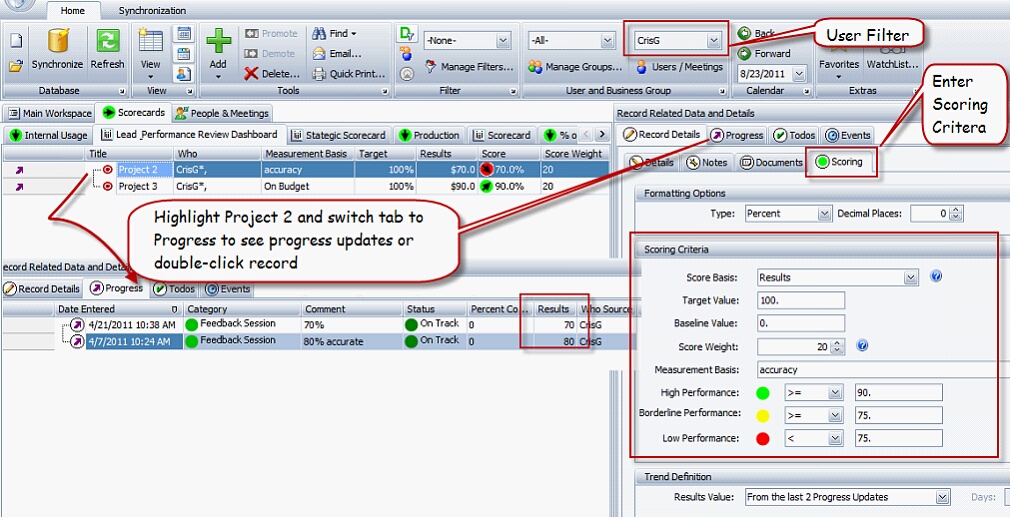
In the example above, the following criteria was met so Project 2 and 3 displays on the Lead Performance Review Dashboard:
• |
CrisG is assigned in the Who field as Lead |
• |
The score criteria is established in the scorecard for Project 2 and Project 3 |
• |
Progress updates are entered for the feedback sessions and the “results” field for each progress update is entered |
• |
The Lead Performance Review Dashboard is filtered as defined in step D above |
• |
Switch to the Lead Performance Review Dashboard and select user |
Note: For more information on how to weight goals and utilize the scorecard score basis Sub-goal weighted averaged or sub-goal average so that the parent record and supporting records display on the Lead Performance Review Dashboard, see sub-goal weighted average or please contact pst@managepro.com or call 707.487.3000 and request training.