Our focus here relates to ManagePro Todos and Events and how the field mapping works when synchronizing with MS Outlook.
Before you start:
Ensure that a value in the ManagePro Event and Todo pick list is set as the default, otherwise when synchronizing with Outlook the field values for Todos and Events may not get mapped correctly (meaning they may not be visible).
1.
|
In ManagePro, navigate to Preferences | Terminology
|
2.
|
Switch the data type from Goal to Todos
|
3.
|
Select "Type" from the Select List to Edit
|
4.
|
Check one of the values as default by clicking in the default field
|
5.
|
Save your changes and repeat the steps above to identify a default value for Events
|
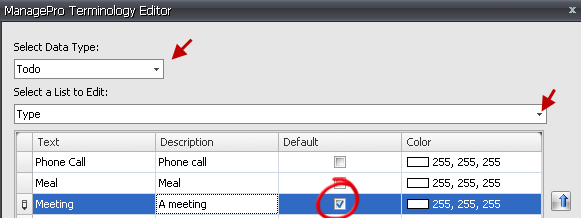
Let's first address ManagePro Todos. To clarify ManagePro Todos synchronize to Outlook as Tasks. ManagePro maps the Todo "Type" field values to the Outlook "category" field values during the synchronization.
Let's take a look at an example. The screenshots below illustrate where the Outlook 2007 Task "category" pick list field values are managed.
1.
|
In Outlook, you would simply open an existing task or create a new one.
|
2.
|
Click Categorized from the Ribbon which will drop down the list of values
|
3.
|
Clicking All Categories navigates to the Category dialog where you can rename or delete existing categories or add new ones.
|
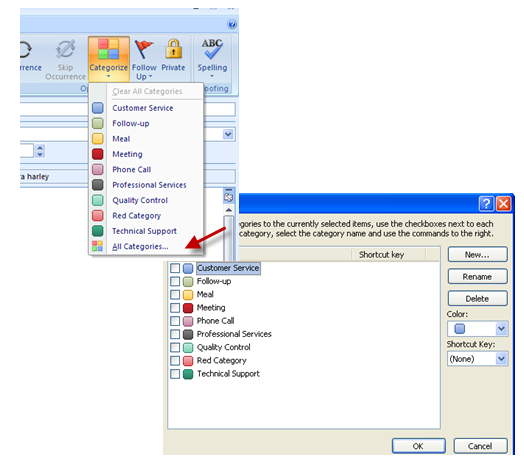
4. If you have categorized your Outlook Task item, the value will be mapped to the ManagePro Todo "Type" Field and vice versa, when synchronized within ManagePro.
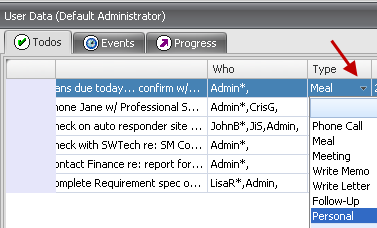
Notice, there could be ManagePro "type" values that don't exist as an Outlook category and Outlook "category" values that do not exist in the ManagePro "type" pick list. In these cases, during the synchronization ManagePro maps the values accordingly:
1.
|
If the Outlook "category" does not exist as type value in ManagePro, the Outlook "category" is added to the ManagePro "type" pick list
|
2.
|
If the ManagePro type value does not exist as a category in Outlook, the "type" value is added to the "category" pick list in Outlook
|
3.
|
If multiple categories are assigned to a task in Outlook, the first assigned category will pre-fill in the ManagePro Todo "type" field unless one of the multiple categories exist as a ManagePro "Type" value.
|
4.
|
If none of the assigned Outlook categories exist, then the first will be added as a value to the ManagePro Type pick list
|
|