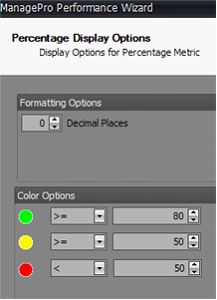The Performance and Internal Usage Metrics Wizard is a function which allows you to select criteria which displays performance metrics for outcomes tracked in ManagePro over time and/or internal use of the ManagePro program. The metrics are displayed on the Scorecard as sub-views. You have a tremendous amount of power at your finger tips to apply performance metrics to key projects, processes, or an entire department.
Please check out the summary video on the new performance metrics, found at: (http://www.screencast.com/t/MkmaC6Qk) and give us a call if you would like assistance setting up your performance metrics.
The Instructions below provide an explanation of the configuration options, which allows you to target or apply the performance metrics to only the issues/records you wish to focus metrics on.
First of all you access the performance metrics configuration options, by right clicking (if you have admin user access) on a Scorecard sub-view such as Production, selecting View Configuration, then highlight the performance metric of interest and select Configure, then the Edit button to launch the Wizard.
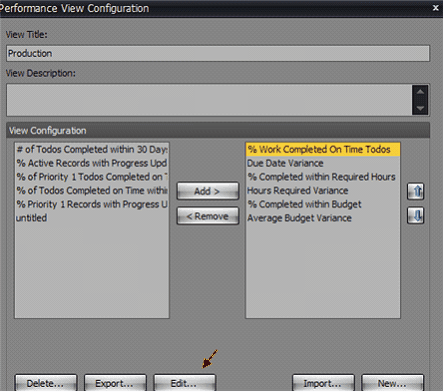
Here's a quick review of the Wizard features:
1. |
For most performance metrics you will use the Outcomes, not Internal, metrics option. |
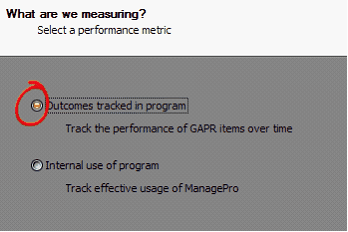
2. The offer to apply the performance metrics against just certain record Types is very helpful. For instance you might only want to track task records that get completed on time, or just action items, etc.
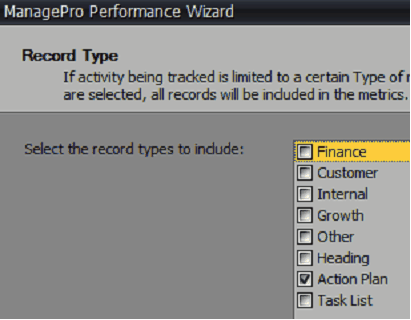
3. The Root option, allows you to select, in effect, a separate outline for each person. That means you could track all the IT outline projects for Amy and all the projects for Lisa and all the Marketing outline projects for John, while not scoring all the other records they may be assigned to.
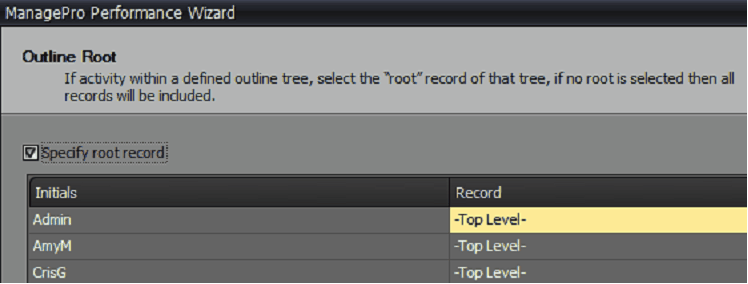
4. The Status filter, allows you to only select, and or exclude certain records. Most of the time you will just want records with a status of Done.
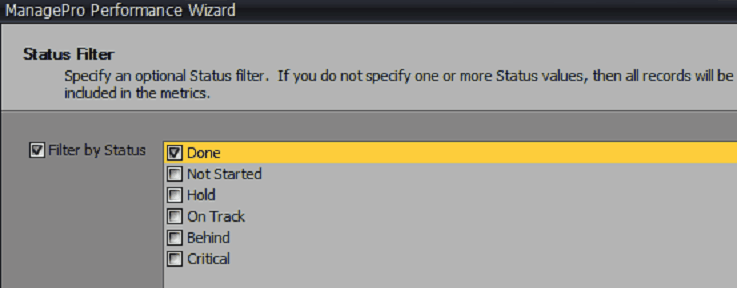
5. The Category or List option, again just provides a tremendous capability. You could decide to only score tasks that were identified as part of your ISO 9000 project, or only projects assigned to a customer, or a business unit... the options keep expanding.
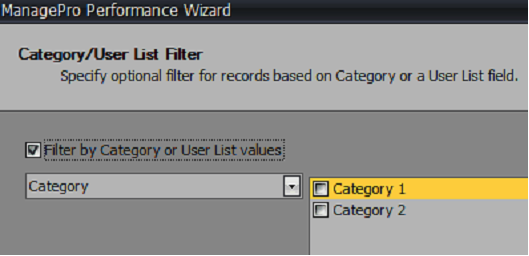
6. The Assignment Filters option enables you to selectively include performance metrics for each person based upon whether they are just assigned to the record, or assigned as lead, or assigned as lead and the record is marked for performance review.
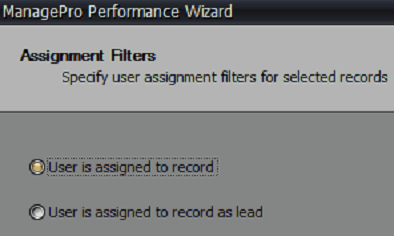
7. The Priority and Risk options, allow you to selectively target and score (based upon those two criteria) as an example only those items that have a priority or 1 or are rated high risk
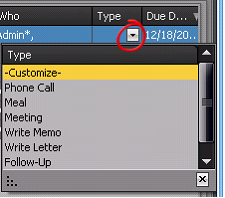
8. The Date Range allows you to select either all records, records within a specific time period, or a rolling average, e.g. within last 30 days
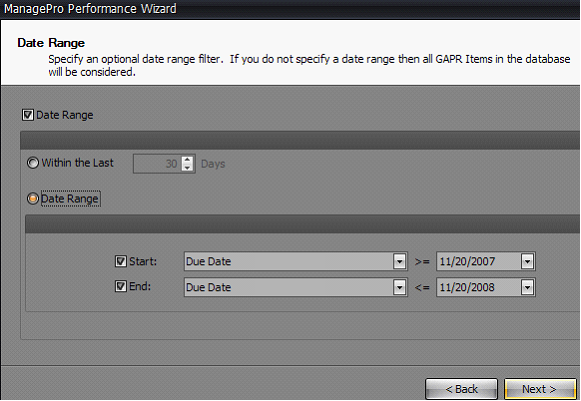
9. The Percentage or Variance options, allows you to either measure the % of records that meet a criteria you establish, ex. completed by or before the Original Due date, or to measure the Variance from a target point, e.g. instead of what % does an individual complete tasks on time, how many days on the average are they over or under the Original Due Date when a task or project is completed.
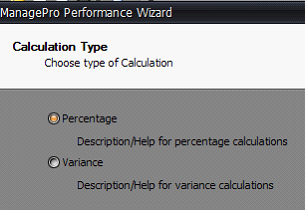
10. Next, the wizard allows you to select from many different fields within ManagePro to construct the mathematics behind your performance metric, starting with the denominator value and then the numerator.
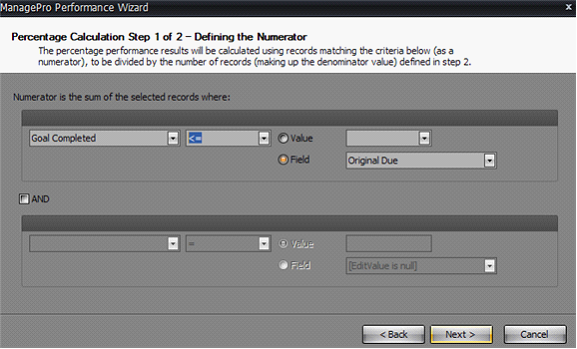
11. Finally, the wizard concludes with Scorecard display color options, enabling you to specify what % or variance should be displayed in green, versus yellow or red.