The Performance Review Checkbox is a flag to help identify those records (goals, projects, tasks) to be included in the individual’s performance review. Any record with this checkbox checked, will be automatically transferred to ReviewWriter as one of the Performance Goals, along with its scorecard, for the person or persons who are assigned to this same record as lead when completing performance appraisals in ReviewWriter.
The Checkbox is also a helpful flag to use as a filter to embed in a scorecard view within ManagePro to provide a view of only those records containing scorecards for an individual that are limited to being flagged for Performance Review. This essentially provides a Performance Appraisal view within the ManagePro scorecard tab views.
To flag a record/goal, projects or tasks with performance review involves configuring the performance review checkbox onto the Record Details window which is an Admin function. Please follow the instructions below.
1. |
Admin logs into MPro |
2. |
From the Main Workspace view, highlight a record and double-click to open the Record Details window |
3. |
Once in the Record Details window, right-click in an empty space to the right of the “Requirements” field. Doing so displays the Customize Layout option and when clicked the Details Customization window is displayed as shown below |
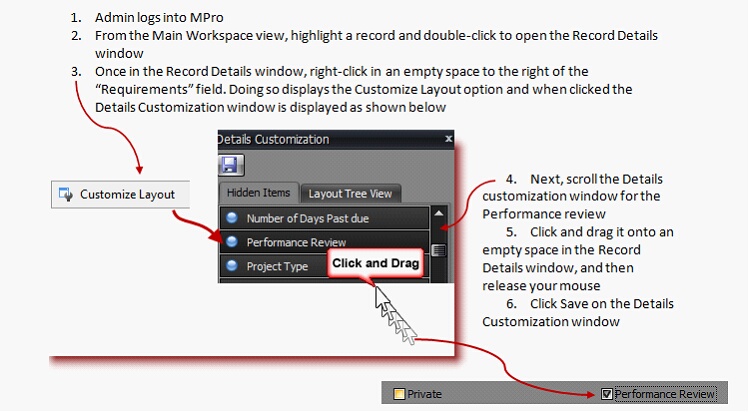
4. |
Click the Performance Review checkbox to flag records for Performance Review. |
To create a filter to display goals, project or tasks flagged for Performance Review, follow the instructions below
• |
Click Manage Filters on the Ribbon |
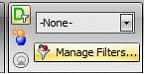
• |
The ManagePro filter Editor is displayed |
• |
Highlight “Custom” on the left” and click the number 1 to establish the criteria for the filter |
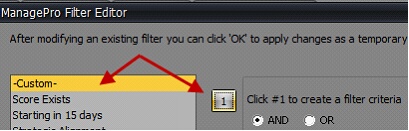
• |
Select performance review from the Field dropdown |
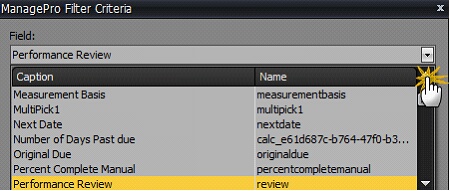
• |
Next, select the condition “True” |
![]()
• |
Click OK . Clicking OK is a temporary filter and will not be saved in the pre-defined filter list |
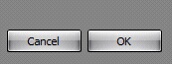
• |
Click Save to save the filter for temporary use, means this filter will be available in the Filter dropdown and be listed as Custom “temporary Custom Filter” filter and will also be available to other users. See screencap below. |
![]()
• |
Click Save As to give the filter a specific name. The filter is saved, becomes visible in the filter list (as shown below, Performance Review is the named filter) and is visible to other users. |
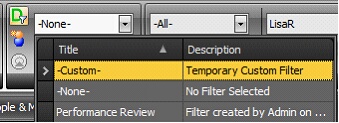
• |
The results: Those records which include the Private Flag checked are displayed in the view. |
![]()
Note: To restore the filtered view simply click –None- in the Filter drop-down.