The right-click Multi-Edit option allows you to make entries and/or edit specified fields across multiple records at once. The Multi-Edit options are applied to all of the records currently selected in the Main Workspace Project View. This is a big time saver when there is a need to update multiple records such as “Who” is assigned to records along with other multi-edit fields described below.
In the Main Workspace, you can use the keyboard shortcuts such as Ctrl and the Shift Key to select records in succession or hold down the Ctrl key while selecting records which are not in succession i.e., cherry picking, and then right-click and select Multi-edit. Doing so displays a sub-menu of the multi-edit options available. Let’s take a look at each of the Multi-edit right-click menu options.
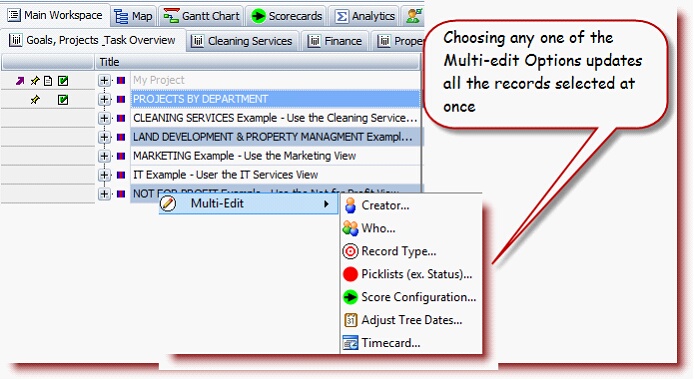
1.
|
Multi-edit Creator: Updates the creator of the record. Using this multi-edit option is useful when you want to transfer ownership of the record from one use to the other. Many times during the initial database set-up the MPro Admin creates or imports many of the records and by default is the creator. However, this will limit editing rights for users assigned and in some cases this is OK and in other cases the person responsible for completing the goal, task , or project will want full editing permissions and in these cases the ownership can be transferred by identifying this user the creator.
|
2.
|
Multi-edit Who: Enables the user to Replace, Append, or Remove users in all of the selected records. This is useful when initially creating records and users need to be assigned to multiple records and/or assignments to the “Who” field need to be modified. See Multi-Edit Who for more details.
|
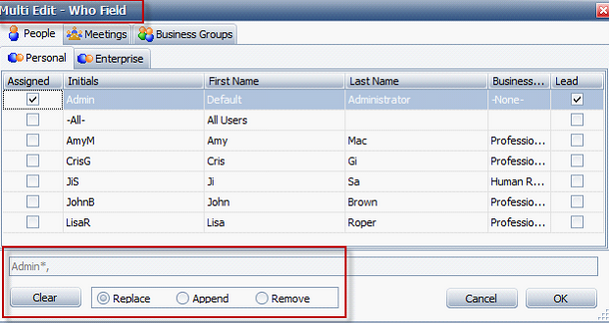
3.
|
Multi-edit Record Type: Updates the record type/(change the record icon) for the selected records as once. This option is useful whenever it’s necessary to change the record types for single or multiple records such as changing a Task to a Goal Record.
|
Note: Heading type  is found by selecting the Goal or Objective type dropdown and choosing “Heading”. is found by selecting the Goal or Objective type dropdown and choosing “Heading”.
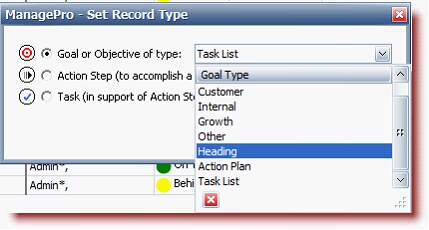
4.
|
Multi-edit Picklists: Updates the selected Picklist values for the selected records at once. This option is especially useful whenever there is a need to update values from a picklist such as status. Let’s say for example, you have a need to change the “status” on many records from “Not Started ” to “On-track”, you can easily select all the applicable records and then from the right-click picklist multi-edit option, choose 1) Status from the picklist field and 2) choose the value “On Track” from the picklist value. Doing so updates all records at once.
|
Remember to 1) Select the Picklist field and 2) select the value from the Picklist field
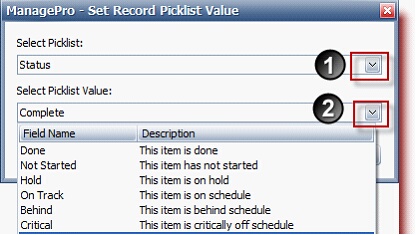
5.
|
Multi-edit Score Configuration – Updates the score criteria for multiple records at once. This option is useful when for example multiple sub-records have the same score criteria and means you complete the score criteria once and it will be updated for the selected sub-records.
|
Note the example below: The sub records all have a score weight of 20 and the performance indicators are the same for each. Use the Multi-edit Score configuration to create the score configuration for all sub-records rather than manually creating one for each.
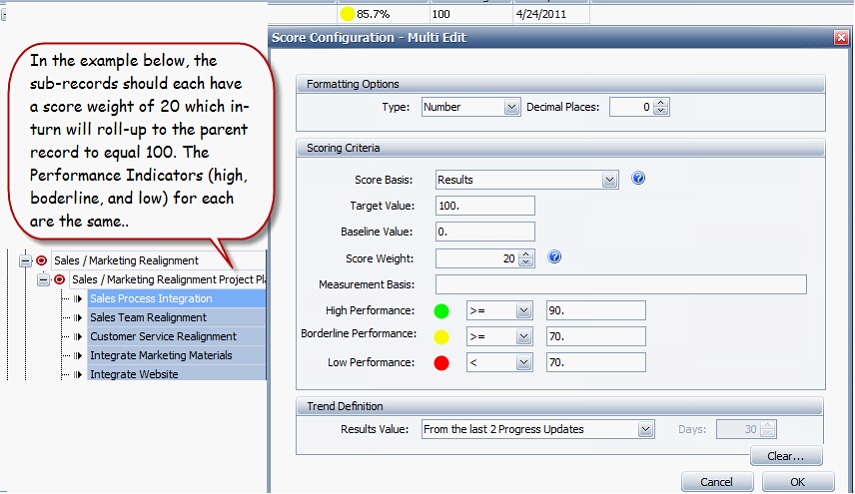
6.
|
Multi-edit Adjust Tree Dates: Pushes out the start and due dates of the current goal and sub-goal tree selected a specified numbers of days (the user is prompted by the program for this number). If start or due dates fall on a weekend or holiday, they are pushed to the next work day. This option is useful when you have a series of the same activities repeated over and over again such as month end activities.
|
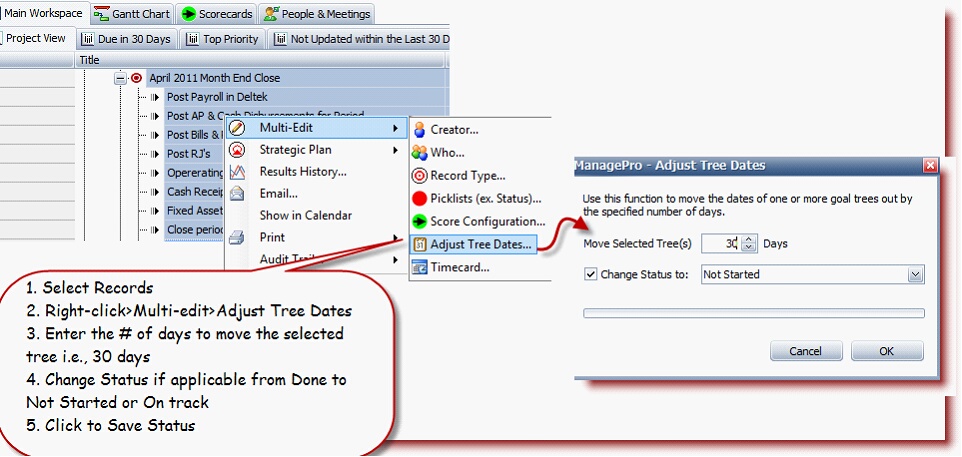
For more detailed information please see Push Repetitive Processes into the Future
Navigate to the following topic “Todo Multi-edit” and correct the spelling of the words highlighted in green
Todo Multi-Edit
In the User Data List, the Multi-Edit option supports the following:
1.
|
Privacy: Sets the record private meaning only people assigned to the Todo record can see it
|
2.
|
Who: Enables the assigning of people in the Who field to multiple records at once
|
3.
|
Due Date: Enables due date changes across multiple records
|
4.
|
Related Goal: Enables multiple Todo records to be related/associated goals, action steps, headers, or tasks
|
5.
|
Todo Status: Enables the Todo record due date to be changed across multiple Todo Records
|
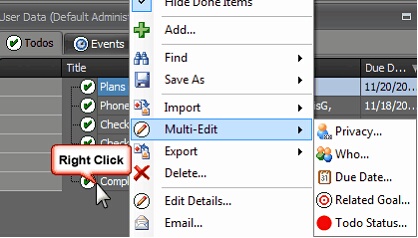
To work with any one of the Multi-Edit options, select a group of records from the Main Workspace View or
User Data/Todo tab, right-click, select multi-edit and make your changes.
|