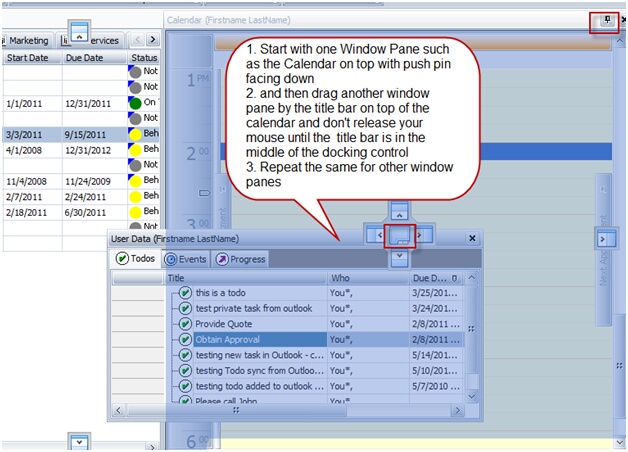How to Configure the Main Workspace
In this example we will display the windows panes/views for the Calendar, User Data, and Related Data so they all appear on the left-hand side of the screen and are tabbed at the bottom to make it easy to switch between the views as shown below.
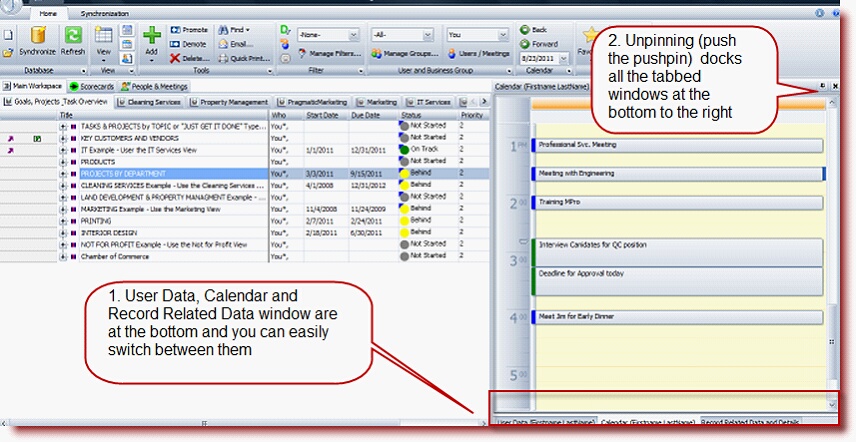
1. |
Start with one Window Pane such as the Calendar on top with push pin facing down |
2. |
Drag another window pane by the title bar on top of the calendar and don't release your mouse until the title bar is in the middle of the docking control |
3. |
Repeat the same for other window panes |