The ability to view the number of hours a person is assigned to each project, and also the number of hours they have accumulated todate against that project by selecting the person in the user drop down list in the Main Workspace or Gantt Timeline view. Previously, if you selected a team member, it would display all the projects assigned to them, but the hours assigned and hours accumulated todate would reflect a total of everyone assigned to that project. We've now built a calculated field option that allows you to create a new column for those numbers defined by the option "Selected User." It's very helpful if you're charged with doing resource allocation.
Below we'll add Actual Hours Per User.
Adding the the Calculated field named Actual Hrs Per user to the view
The Results: The example below shows the Actual Hours for the user "Admin" selected in the drop down. |
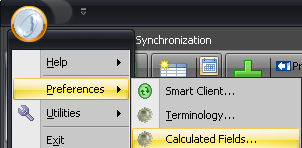
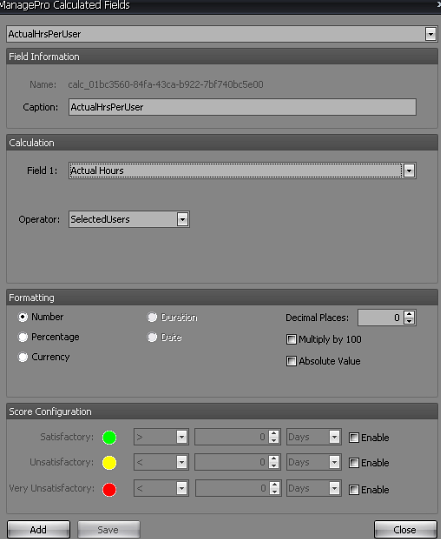
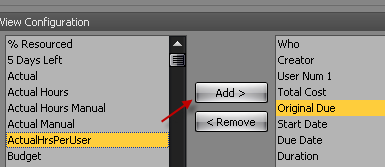
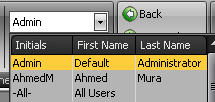
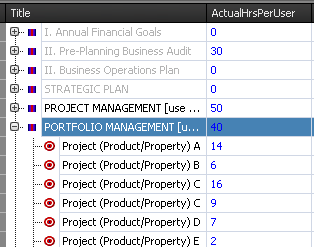 .
.