Each time you add a new Goal you will now see Add a Record Selection Box.
Each record type or Goal Type is distinguished by an icon. Also see Help Topic Icons
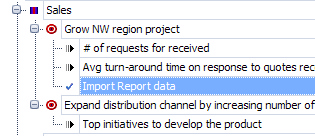
The purpose of this feature is to assist you in maintaining the habit of deciding if the line item you are adding is a goal or objective, an action step to complete a current goal, or simply a task. It is important that records be added to the database or diagramed in such a way that it is easy to see the connection between goals, action plans, tasks and the results generated. The Goal Type Selection pop-up box reminds you to make this determination before beginning to add data.
•
|
Heading - Usually represents a heading of a functional group in your organization such as Sales, Operations, Finance or could also represent the Header for the names of your project. (blue box with red stripe)
|
•
|
You can create a new Goal or Project (bullseye icon)
|
•
|
The second choice allows you to define your entry as an Action Step (arrow icon). Action steps are essentially one of the key steps or milestones to be completed in the process of achieving a goal. Action steps are usually indented one level and placed just below the goal they support.
|
•
|
The third choice allows you to choose a Task (check mark icon). Tasks function like a goal related to-do but with better visibility in the planner views. Tasks are usually indented one level and placed just below either the action step or the goal they support. This can always be updated at a later time using the Right click options or by clicking on the Goal Type field in the records Details view.
|
•
|
Create a child item when selected automatically establishes a parent child relationship between the records. In other words, it demotes by indenting it in one level.
|
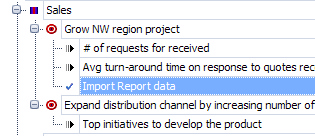
Note: Regardless of what "type" of new record you add, it will first appear right below the goal you had highlighted in the view.
|