Find enables you to find a record in the database or search the database for a record, based on specific search criteria.
To find a record, follow the steps below:
1.
|
Right-click in any one of the ManagePro Views, for example, the Main Workspace View.
|
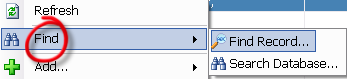
3.
|
The Goto window displays the title of records. Select a record and click Goto
|
4.
|
You will go directly to the record based on your selection
|
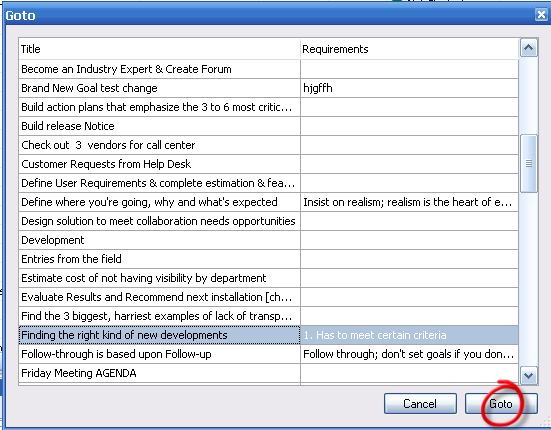
The Search dialog is active in all views and windows
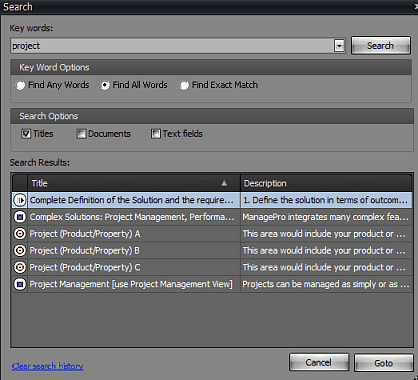
Key Words: type in key words that you think are contained in the record
1.
|
Find Any Words: This type of searches looks for any of your keywords in any field of records. This search is useful as a starting point.
|
Avoid using words that will appear in many of the records to narrow your search results
2.
|
Find All Words Finds records containing all words based on your Search Scope Selection'
|
3.
|
Find Exact match: Returns an exact match of key words provided
|
Features are:
•
|
Search History. MPro remembers all previous search terms and offers auto-complete
|
(and a manual drop-down) when entering keywords:
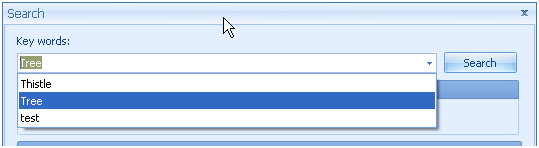
•
|
The search history is saved per-database/per-user, you can clear the (your) history by clicking the clear search history link
|
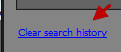
•
|
You can now search for documents, what this does is search the document Description field
|
for any documents attached to records that are visible in the current view (and not private).
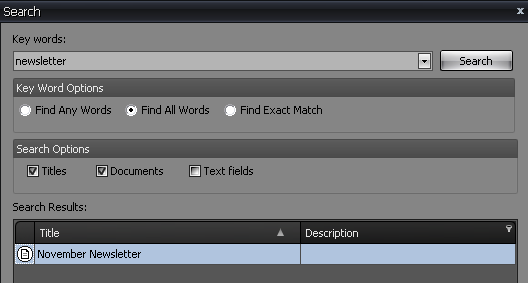
NOTE the type icons, they show goal type (or todo, event, progress) or Document.
When you click GOTO a Document, MPro will open the appropriate record details and display the Documents list.
The Document result row is displaying the Document Title and Description.
•
|
The "Text Fields" checkbox extends the search to all text fields for the record type (eg for Goals it searches requirements,
|
issues, summarycomment, usertext1, usertext2, userlongtext2, commontext1, rolldowntext1 and so on).
To Search the Database for a record, follow the steps below:
1.
|
Right-click in any one of the Views, for example, the Main Workspace View.
|
2.
|
Select Search Database
|
4.
|
Select key word options
|
5.
|
Select Search Options, titles, Documents or Text Fields
|
6.
|
Select Search Scope, Within Current user and Filter Criteria or All Records
|
7.
|
Select the record in the search results and click Goto
|
8.
|
You will go directly to the record
|
Note: ManagePro searches the entire database regardless of the view or filter that may be turned on or off such that if a record is identified, but not visible in the view the user is accessing, the User can still double click on the record from within the Search query display and access the record's details and related data.
For example, if you are not displaying Done items in the Main Workspace and you search for a record that has a Done status, ManagePro Search will still find the record and prompt you with the following message "Unable to locate this item in the current view". If you click OK, the record details will be displayed. If you click Cancel, you can choose to Show your Done items in the view then search for the record again. The advantage of doing the later is you can see where the record exists in the tree.

|