FTP is how PST's technical support staff transfers databases back to customers when needed.
To download a database from our secure FTP Site, someone from our staff will provide you with the credentials necessary
Most IT Administrators will have File Transfer Utility software such as FileZilla, or there are many others. If you do not have a FTP client software you can download your database without it by opening your Browser
To access FTP sites directly
1.
|
On Windows XP for example, on the Start button, (right-click and select Explorer). In the Windows Explorer Address bar, type the address (URL) for the FTP site you want to connect to (for example, ftp://ftp.microsoft.com/) and then press ENTER.
|
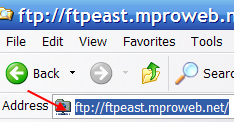
2.
|
The FTP site opens and requires login credentials
|
3.
|
Enter the login credentials
|
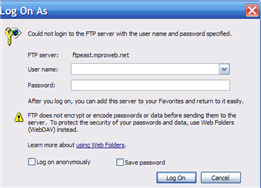
4.
|
You may be asked to Open in FTP Site in Windows Explorer, if so... Click Page found close to the right of your screen, and then click Open FTP site in Windows Explorer.
|


5.
|
To download a file or folder, right-click it, and then click Copy to the ManagePro directory that stores your backups.
|
1.
|
If you are using Windows XP and are on ManagePro version 7.X then the database is stored in:
|
C:\Program Files\Performance Solutions Technology. LLC\ManagePro7\Backup
2.
|
If your are using Windows XP and are on ManagePro Version 8.0 and up then your database is stored in:
|
C:\Documents and Settings\All Users\Documents\ManagePro\Backup
3.
|
If you are using Windows Vista and are on ManagePro 8.0 and up then your database is stored in:
|
C:\Users\Public\Documents\ManagePro\Backup
|