1.
|
To create a new report, right-click on the Main Workspace, Scorecard or People and Meetings View
|
2.
|
The ManagePro Report Gallery will be displayed
|
3.
|
Click the New Report toolbar button or right-click option from the Report Gallery.
|
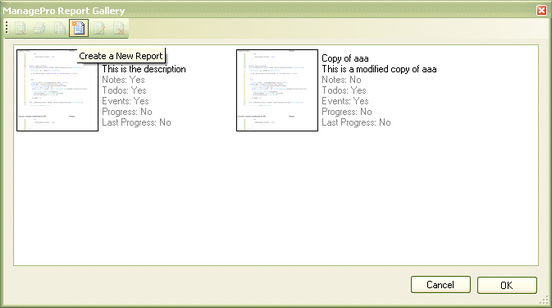
Enter Design Mode
Type in a title and description and click the “Design Report..” button
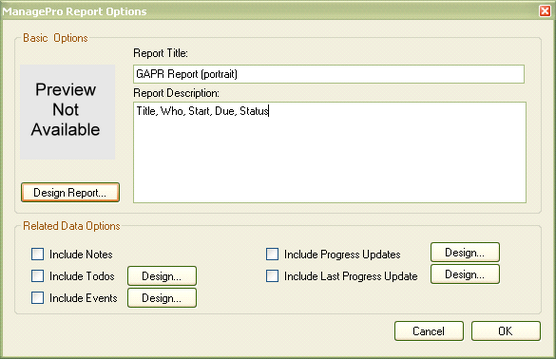
This is the initial report designer screen for a new report. The panel layout may be different on your PC, the docking panels
work the same way as the standard ManagePro docking panels. Here the right-hand panes have been docked to form a tab control.
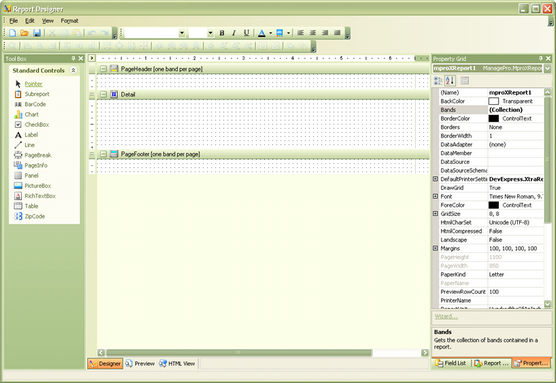
The basic Layout element for a report is the “Band”, all reports have at least a Detail band and may have some or
all of the other bands shown below.
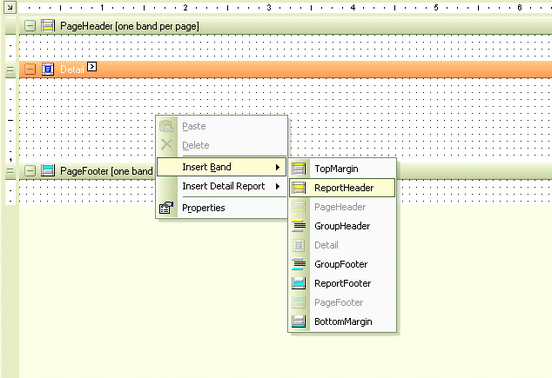
|