The ManagePro ™ Report System is extremely flexible. The subsequent topics describe the process of creating a new report from scratch, in practice you would probably start with an existing report by using the “Clone Report” function and modify it from there. Either way, the operation of the report designer is the same.
Accessing the Report Designer is achieved by following the steps below:
•
|
Navigate to the View where you want to create the custom report. This could be the Main Workspace, or the User Data Window Views.
|
•
|
Right-click and select Print|Custom Reports
|
•
|
Choose either the Print Current View or Print Selection. Doing so opens the Report Gallery which stores existing custom reports
|
•
|
If you want to modify an existing custom report simply right-click on the existing report and select Edit Report
|
•
|
Or, if you want to create a new custom report, select Clone or New Report
|
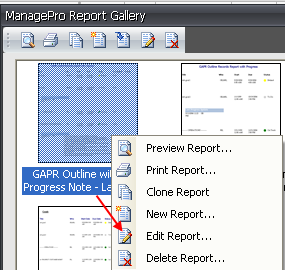
•
|
Click Design Report (shown below)
|
Note: See Topic Advanced: How to Include Related Data to customize related data on your reports.
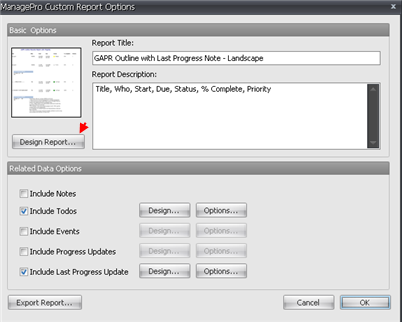
Note: The View Menu (shown below), opens various windows needed to design your customer report such as the
1.
|
Tool Box - which open the standard controls
|
2.
|
Property Gird - which stores the control properties
|
3.
|
Report Explorer - which maintains the controls and data fields used to design your report
|
4.
|
Field List - Which stores the data fields that you drag and drop onto the layout
|
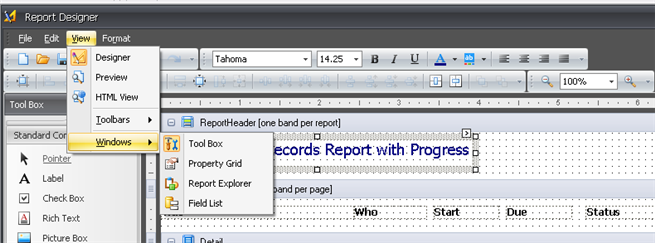
The subsequent Topics guide you through step-by-step instructions
How to Order Custom Reports
Using the Report Designer
Creating a New Report
Creating a Report header
Page Header Set-up
Adding a Pick-list Color Globe
Displaying Page Numbers
Paper Orientation
Final Steps
How to Include Related Data
How to Create Detail Reports
Print Preview
Remove Headers and Footers
Import Reports
Watermarks
Insert Image
|