Copy and Paste functions in ManagePro support copying the record along with the following related data:
1.
|
Score Criteria and Score information
|
2.
|
Hours Required, Allocated Hours and Resource Allocation Details information
|
3.
|
Todos, Progress Updates, Events and Documents
|
To Use Copy and Paste functions, follow the instructions below
1.
|
Select any number of records then right-click and select "Copy Records" to copy them into the global record clipboard.
|
2.
|
Select a target record (this is where you want to paste) right-click and choose "Paste Records" (only enabled when clipboard has content).
|
3.
|
New records will be created below the selected (target) record.
|
Note: although you can only select and copy one record at a time in the MAP view, you can select multiple records in any one of the other views and paste them into the Map view successfully.
You can also paste multiple times from a single copy operation.
Copying and Pasting Related Data items such as Todos, Events, Progress Updates, and Documents are available when pasting records. For example, if you choose a record that has related data items attached then choose copy from the right-click menu option, when you click paste from the right-click menu option you will see the paste options.

You can paste all or any one of the four data types. Click OK.
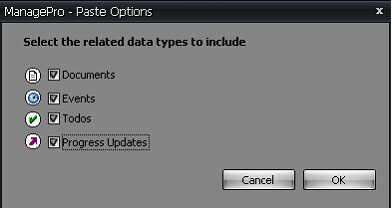
Context menu in long text fields such as Record Requirements and Issues fields, as well as Progress Updates, Todo and Event Comments and Descriptions fields menu includes Copy, Cut and Paste options as well as a "Create Item" option with "Event", "Todo" and "Progress Update" options. Selecting one of the "Create Item" options will create a new item and place the selected text in the description/comment field then open the details window for that data type.
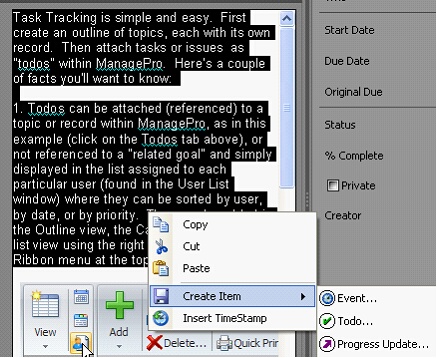
Copying and Pasting Resource Allocation Information
Complete record details on the Resource Allocation Tab including hours required and hours allocated and then when copying the record from the main Workspace view and using the right-click paste option, the resource allocation information is included.
|