Before working with Todos and Events in the Calendar view, set your Calendar Preference options to control what combination
of to-dos, events and/or goal due dates are displayed in your calendar view.
In the Calendar View, right-click and select Preferences
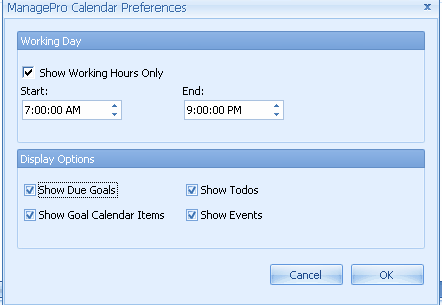
The Preference options enable you to set the start and end times in your calendar
The Display Options enable you to:
•
|
Show Due Goals: Due goals will display in your calendar on the day they are due
|
•
|
Show Goal Calendar Items: must be checked before you can display goals in your calendar using the right-click "show in calendar" menu option in the MPro Views
|
•
|
Show Todos: displays Todos in your calendar when checked
|
•
|
Show Events: displays Events in your calendar when checked
|
To add a new Event or new Todo to the Calendar, follow the steps below:
1.
|
Right-click in the Calendar workspace and select the appropriate option; Add new Event or Add new Todo
|
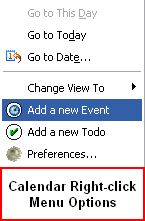
2.
|
The ManagePro Records Detail window will be displayed
|
3.
|
Complete the pertinent information
|
4.
|
Related the Event to a goal by selecting an existing goal from the Related Goal Drop down list. By doing so, the Event will be
|
linked to goal record and visible in the Related Goal and Details Window
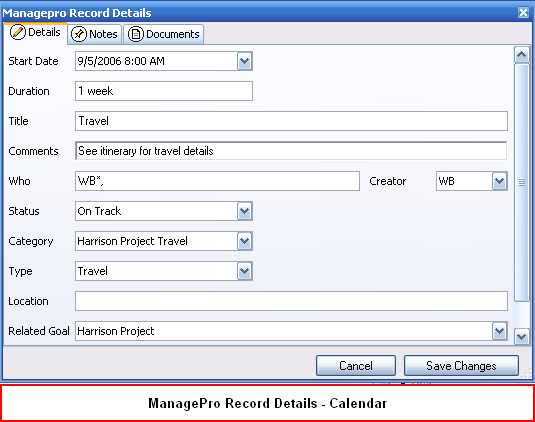
The following right-click menu options are displayed after an Event or Todo exists in the Calendar.
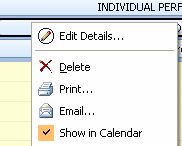
The Show in Calendar feature available in any of one of the MPro Views right-click menu options enable you to move a goal directly to the calendar.
1.
|
Highlight a goal or sub-goal
|
2.
|
Right-click and select "show in calendar"
|
3.
|
The goal moves directly to the top of the calendar and can be moved to a time slot set by you by dragging the goals to specific time slots.
|

To remove a Goal from your calendar, right click on the goal in the Calendar and uncheck "Show in Calendar"
To turn off this feature so no goals can be moved to your calendar using the "show in calendar" right-click menu option,
you must uncheck the Show Goal Calendar Item checkbox in Calendar Preferences
To change the calendar view, follow the steps below:
1.
|
Right-click in the Calendar workspace and select Change View
|
2.
|
Select the appropriate option in the Change View To sub-menu.
|
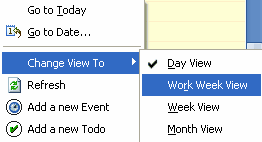
Or, you can change the View by selecting the sub-tabs on the Calendar View

|