1. What are they?
Calculated fields are fields or columns within ManagePro and MProlite that display a value derived from a user defined calculation based upon the data in one or two of the default date or numeric fields. A quick example (we’ll get into examples in more detail later) would be a field that displays a calculation of the number of days between the current Due Date of a project versus the Original Due Date. Calculated fields display a numeric value that can also be formatted to display as currency or percentage. Color globes can also be added to further accentuate the numeric display. For example you might want to display all records for which the difference between the due date and the original due date as green if the gap is 10 days or less, yellow if between 11 and 30, and red if over 30 days.
2. How do you create them?
To create, edit or delete a calculated field, click the Program button/Preferences/Calculated Fields option.
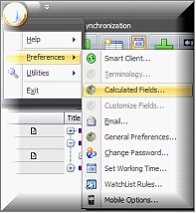
1. This opens the primary work area for calculated fields. In this area you are able to create, name or entitle fields using the top drop down list if pre-existing, or simply enter a title if creating a new calculated field.
2. Next define which fields in ManagePro will be used in the calculation process, and complete that phase by selecting the calculation option you wish to use. This can be as simple as an arithmatic function like add or subtract, or as complicated as an Excel formula.
If working with date fields the calculation or operational variables include the following 5 options:
Operator
|
Function
|
Subtract
|
Subtract the value of the 1st field from the 2nd
|
AddDays
|
Add the values of the two fields, specified number of days beyond a targeted date field (ex. 5 days after the start date)
|
SubtractDays
|
Subtract the specified number of days before a targeted date field (ex. 5 days before the due date)
|
FromToday
|
Calculate the number of calendar days between the 1st field date and Today (ex. number of days from today’s date to a record’s start or due date
|
From Selected Goal
|
A date based calculated on the number of days to reach a specified goal’s due date – very helpful in determining number of days remaining
|
If working with numeric fields the calculation variables include the following 6 options:
Operator
|
Function
|
Add
|
Add the values of the two fields specified
|
Subtract
|
Subtract the value of the 1st field from the 2nd
|
Multiply
|
Multiply the value of the 1st field times the 2nd
|
Divide
|
Divide the value of the 1st field by the 2nd
|
Expression
|
Expressions function like equations in Excel, use the following symbols as operators (+,-,*,/), parentheses to group fields and functions and use the SQL name to identify a field (vs its title in a view)
|
Selected Users
|
Modifies the value in the 1st field to calculate the number of hours assigned or entered by the User selected in the Use Drop down menu.
|
3. Having defined the fields and calculation, move to the formatting area to define how you would like the numeric value in the calculation field to be displayed. Formatting enables you to define number, percentage or currency along with the decimal placed you would like displayed
4. Wrap up the process by including (check the Enable box) color globes in the field display if desired. If adding color, be sure to define the range of values that will prompt either a green, yellow or red globe.
5.
|
Once you have completed the entries, click Save. To add additional calculations, click Add and repeat the steps above. See the graphic below for review
:
|
|
|
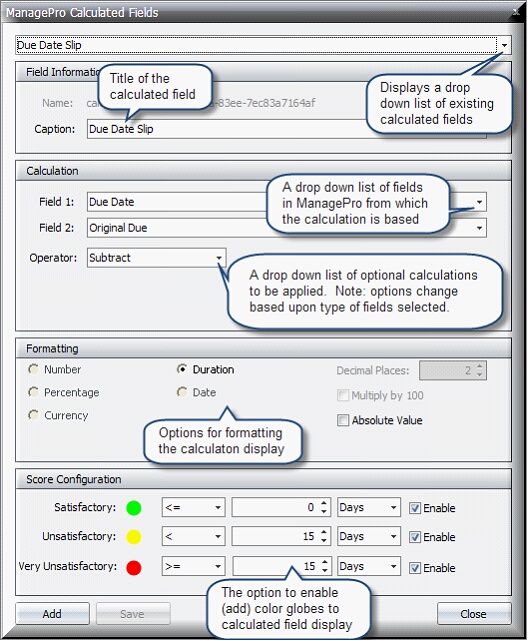
|