The User/Meeting filter switches the content of the drop down between Users and Meetings. When clicking it, you can toggle between a list of Users to go directly to their view of records or click it a second time to view a list of Meetings created. Both People/Users and Meetings are considered resources in ManagePro that can be assigned to records in the Who field. Depending on your User Access/Visibility and Editing Rights, the names in the drop down list will vary from user to user. However, understanding how to work with the User/Meetings filter is an integral part of managing the data you work with on a day-to-day basis.
Popular Question: Where is my data? "I have records but can't see them".
1. Try switching your User/Filter View to All Users
If you do not have users entered, enabled for login and assigned to records based on User Access/Visibility and Editing Rights then your view may default to Admin or it may default to your name but now show all records or show a blank screen
Also be sure that you have All selected in the Business Group Filter
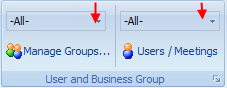
The User/Meetings Filter is found on the ManagePro Ribbon Control
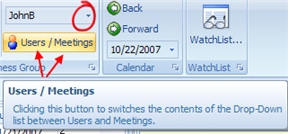 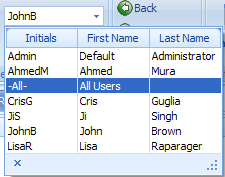 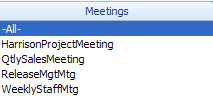
In General
1.
|
Most Popular User Filter; selecting your name only: displays only goals/records that are assigned to you regardless of you being the creator of the record or not. This is a very manageable filter to work with and is usually a much shorter view of records given that it filters records that are not assigned to you.
|
2.
|
If you are an Enterprise Manager you will see names of all users that exist in the database and are enabled for login
|
3.
|
If you are a Business Group Manager: you will see your name, along with names of people who are a member of the same business group as you are, plus those people who are members of business groups different from yours but only if you are assigned to those different business groups.
|
4.
|
Direct Report Manager: you will see your name, along with the names of people that report to you
|
5.
|
Administrator: you will see your name along with all user names that exist in the database and are enabled for login
|
6.
|
User you will not see the User/Meeting filter displayed on the ManagePro ribbon and instead only see records that are assigned to your or that you created in the Views
|
Numbers 2-5 above will also see All Users options.
What is All Users?
Selecting All Users in the User/Meeting drop down enables you to switch your view to a filtered view of records created by All Users based on the Visibility permissions you are granted with your login.
Why Do I see Admin "Default Administrator" in my User/Meeting Drop down list?
1.
|
Admin is a default Administrator Login which allows you to login into a database when users are not set-up or enabled for login. Otherwise, especially for new databases, you would be unable to log into ManagePro if there was not a default login. The Admin Default login is available in the sample database which is included with your purchase of a licensed copy of ManagePro, as well as Free Trial versions of ManagePro.
|
2.
|
The Default Administrator can be deleted from the People and Meeting Tab once you add another person with Administrator Visibility and Full Access Editing Rights. The Administrator is responsible for database management tasks including much of the Configuration in ManagePro.
|
Meeting Filter allows you to see a list of all meetings created in the database and if the meetings has been assigned to the Who field then only those records based on the meeting selected will display in the view plus the parent goals if the record is a sub-goal or a child record.
|