Production View, Scorecard
The Production view is a pre-defined scorecard which enables you to view across managers their relative success at completing projects:
2.
|
Within Hours Estimated
|
Within each sector, we provide the % of success and the variance. In the example below, many have completed their projects within the required/estimated hours, some were on budget, and most did not complete their projects by the original due date.

To access the Production View Scorecard follow the steps below:
•
|
Navigate to the Scorecards view
|

Note: If you do not see the Scorecards view, there’s a chance that you do not have it set to display. If this is the case, click the View dropdown on the Ribbon Control and choose “Scorecards”.
•
|
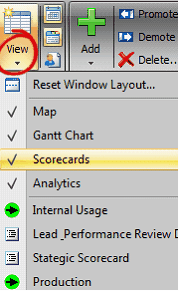 Once the Scorecards View is displayed, choose the Production view, also found in the View dropdown on the Ribbon Control. Once the Scorecards View is displayed, choose the Production view, also found in the View dropdown on the Ribbon Control.
|
•
|
Production can be displayed for a single user or –All- Users by selections made in the User Filter found on the Ribbon Control.
|
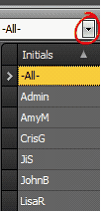
The Production view becomes populated as people mark their projects done and update the actual hours, and actual budget.
The Production View can be modified. Let’s say some of the fields need to be removed and/or you’d like to edit the filter criteria associated with fields displayed in the Production view, you do this by right-clicking in the Production View and selecting View Configuration
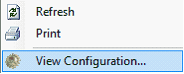 >>>>>>>>> >>>>>>>>>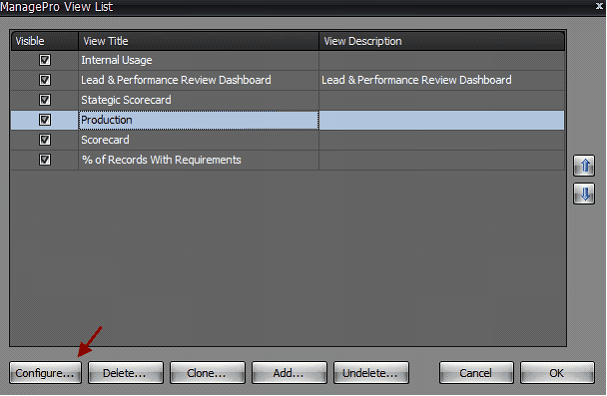
•
|
Highlight “Production” and click the “Configure” button
|
•
|
Once View configuration is opened, fields can be added from the right panel or removed from the left panel.
|
•
|
The order by which the fields are displayed can be modified by using the up and down navigation arrows
|
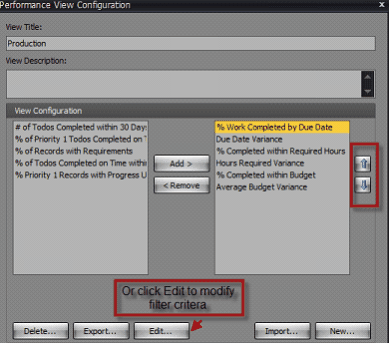
Should there be a need to modify the filter criteria associated with the Production view, you may do so by clicking Edit and making your selections through a series of screens in the wizard.
|