OUTLOOK SYNCHRONIZATION
Outlook 2003, 2007, 2010, & 2013 Synchronization
version
|
Drag & Drop from Outlook to ManagePro
|
Synchronize with Outlook, launching from ManagePro
|
Drag & Drop email to MPro within Outlook Add-in
|
Synchronize with Outlook, launching from Outlook Add-in
|
Outlook 2003
|
Yes
|
Yes
|
Yes
|
Yes
|
Outlook 2007
|
Yes
|
Yes
|
Yes
|
Yes
|
Outlook 2010 32-bit
|
Yes
|
Yes
|
Yes
|
Yes
|
Outlook 2010 64-bit
|
Yes
|
Yes
|
Yes
|
Yes
|
Outlook 2013 32-bit
|
Yes
|
Yes
|
Yes
|
Yes
|
Outlook 2013 64-bit
|
Yes
|
Yes
|
Yes
|
Yes
|
Synchronization with Outlook is provided directly between a logged in user's records (to-dos, events and goals to which they are assigned) and their Outlook folder. There are a number of business rules that govern how the synchronization works, which are reviewed below. In a Microsoft Exchange 2003 environment, ManagePro will synchronize Goals, To-do's, Events and Contacts with Outlook's default delivery folders. In most cases the default delivery folders will either be your Exchange Mailbox or your Personal Folders and ManagePro supports a non-cached mode. If you are unclear about your default delivery folders, please check with your Exchange Server Administrator. We suggest that users work with ManagePro as the hub for synchronization to Outlook. If you wish to synchronize to a PDA device, we suggest synchronizing first from ManagePro to Outlook, and then from Outlook to the PDA or compatible device.
Private Outlook Calendar Appointments and Tasks
If you do not want Outlook Calendar Appointments or Task items synced to ManagePro so others can see them, then you must first make these items Private. To elaborate further, in ManagePro many users have visibility to records other than those they create or are assigned to. For example, user's may have Direct Report Manager visibility with assigned direct reports, in this case, the Direct Report Manager has visibility to their direct report calendars, and if those direct reports have non-business related Outlook appointments and/or tasks, and do not mark them Private before synching, those items will be visible.
Example: Joe has created appointments for several of his friends B-day's for the entire year in Outlook and Jane has created appointments for her children's soccer games in Outlook, these items would transfer to ManagePro and be visible on your calendar as well as the calendars of those you access to.
Due to the variance of how to make calendar appointments and tasks private between the different MS Outlook versions, please refer to MS Outlook Help for more information. For example search for: "Make an Outlook appointment or meeting private".
Instructions below are applicable to MS Outlook 2007 on the XP Professional Operating system
1.
|
Making Calendar Appointments Private in MS Outlook vs. 2007 XP Operating System
|
•
|
Create or open the appointment or meeting in Outlook that you want to make private.
|
•
|
On the Appointment tab, in the Options group, click Private.
|
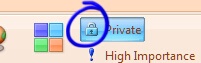
2.
|
or, right-click the appointment in your calendar and select "Private"
|
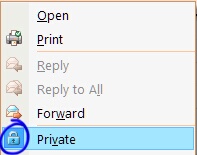
In Outlook 2007, you can make Tasks private by repeating step 1 above.
Synchronization Steps
Synchronization with Microsoft Outlook is only supported for Outlook 2003 and above running on the XP, Vista, or Windows 7 O/S and uses specific fields as outlined in a grid at the end of this section. The specific steps for synchronizing are outlined below:
1. First make sure that Outlook is installed on your computer.
2. Before you run the synchronization feature the first time, you will need to configure which options you intend to use. Go to Synchronization Tab|Preferences|Outlook Preferences to make your selections.
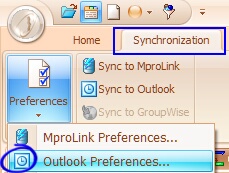
The ManagePro Outlook Synchronization Preferences Dialog window is displayed. First, enable Outlook Synchronization then check the boxes indicating the data you want to be included in your synchronization process.
Note: Most users synchronize only the Todos and Events and uncheck the Goals. Goals, if selected are synced to a Personal Folder in Outlook.
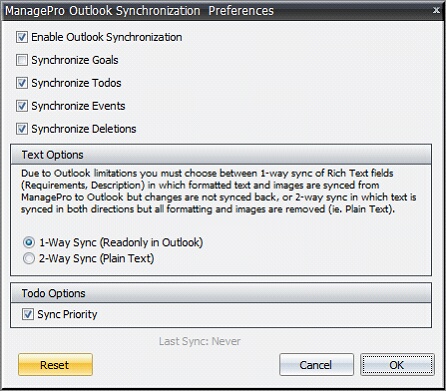
Text Options
Because Outlook does not support synchronization of formatted text/images we offer two options for syncing.
Option 1: 1-Way sync will sync formatted RTF (with images) to Outlook but any changes to the “Body” of outlook task and appointment items will not sync back to ManagePro.
Option 2: 2-Way sync will sync requirements/description text both to and from Outlook but any formatting or images will be lost in both ManagePro and Outlook. Users must be aware that this is a rather dangerous option which will also affect any other users with access to those items, e.g. if user A creates formatted text and/or includes images in a goal, todo or event which is subsequently synced to Outlook by user B then that formatting will be lost for both users A and B.
Todo Options
The Sync Priority checkbox enables you to choose whether or not you synchronize the Todo priority values to Outlook. Note: Outlook only supports 3 priority settings, and deletes any values above that range.
4. Click OK. Having finished the configuration, you can now synchronize with Outlook at any time while in the ManagePro database by first closing all windows in ManagePro, then clicking on Synchronization/Sync to Outlook option.
Outlook need not be running to complete synchronization. 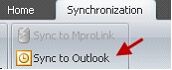
|