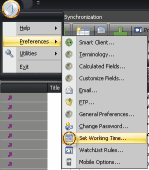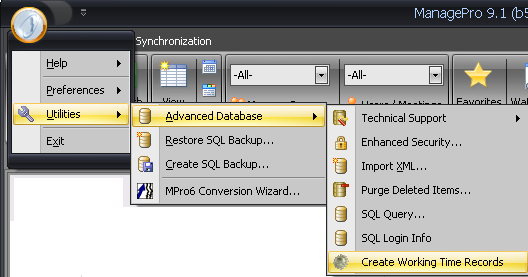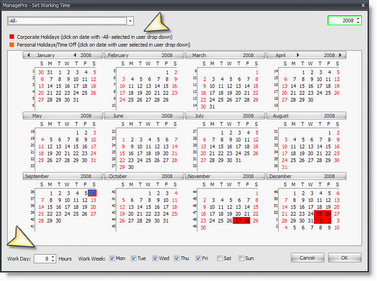Establishing Work Schedule and Global Holidays To establish work schedules and both personal time off and corporate holidays, you will need to use the Set Working Time calendar, which is accessed by clicking on the Program button, Preferences and Set Working Time link. Note: If the Set Working time is not active, have your Mpro Administrator activate it by clicking the Program Button>Advanced Database>Create working time records. doing so will enable the Set working Time Option and destroy any existing time card records and create new ones for all users including the “-All-“ user. Note: “Set Working Time” function is disabled until working timerecords created.
Let’s go over setting up your global and individual work calendar first, as the resource allocation features will be using this information. First select the calendar Year then Use the Set Working Time calendar to define the calendar days your staff works as well as the number of hours per day using the Work Day fields at the bottom of this display. If individuals work differing days and or differing hours per day (part time workers), you define this for each individual by selecting them in the user drop down list and editing the fields to specify their work week contribution.
You will also want to identify your company or business holidays so that they are not included in the resource allocation calculations. As the legend indicates, set the User selection to –All-, then click on those dates which represent your company holiday dates (displayed in red). If you need to move forward in time, use the year indicator framed in green at the top. This function is available to Admins. Individuals as well as Admins can set personal holidays and time off by selecting that user in the drop down menu, and then clicking the dates they will be off (which will be displayed in orange). |