Drag and Drop onto the People and Meetings tab: MS Outlook messages, with or without attachments, can be dragged onto the People and Meetings tab. The items can be dropped as Notes, Documents, Feedback or Recognition. This can be especially useful when planning for performance reviews. Let's say you want to capture feedback comments and recognition comments for employees sent by email, by dragging the messages directly into Mpro as Feedback and Recognition you can easily and quickly reference this correspondence rather than comb through your email in-box.
Before you start, please set your email preferences:
To drag and drop Outlook items onto the People and Meeting Tab, follow the instructions below.
• |
Navigate to the People and Meetings tab (note, if you do not see the people and meeting tab this could mean that you do not have access. If this is the case, please check with your Mpro Administrator and ask that they change your visibility and editing rights in ManagePro from something other than "user" or something other then editing rights set to "read-only". |
• |
Select the employee/user name in the list |
• |
Drag the Outlook message down to the ManagePro application found in your Task Bar. Doing so makes MPro active (will be displayed on top of all other applications which may also be opened). |
![]()
• |
Continue dragging the message up to the name in the Mpro People List (use the yellow arrow as your guide) |
• |
Release your mouse |
• |
Make a selection from the "Convert Dropped Items" drop-down box, as shown below: |
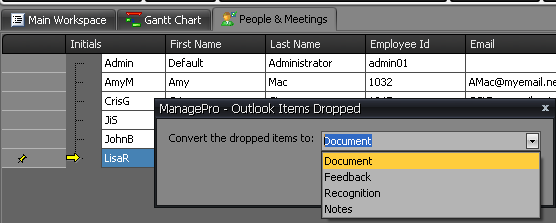
• |
The corresponding details window will open when dropping Feedback, Recognition or Notes |
• |
Simply save your changes |
If you drop documents, open the "people" record and click the document tab to view the document dropped. Alternatively, you can click the document mini icon in front of the user name, as shown below:
![]()