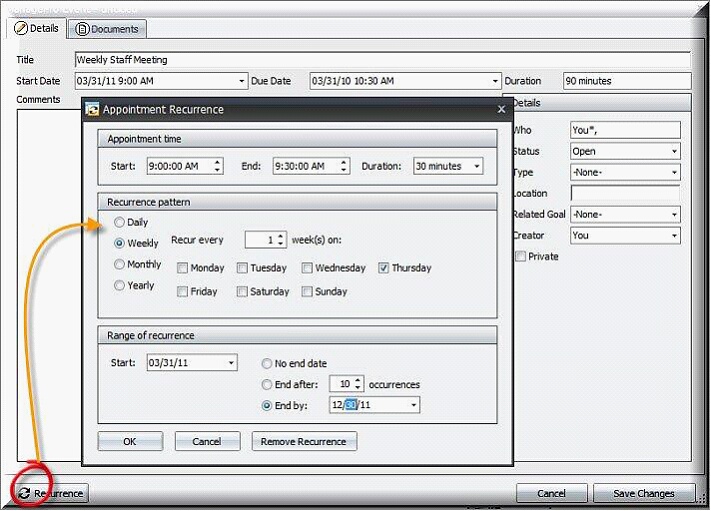Creating & Editing Recurring Events in ManagePro
Creating recurring events in ManagePro can save a lot of time setting up events that happen on a recurring schedule, such as staff meetings. Follow the instructions below to create and edit recurring events. Note: you can create events lots of places, but you can only create a recurring event from the calendar view. Also, you can edit recurring events in the Calendar, User List & Record Details views, not to mention most grid views, but you can only create them in the Calendar view.
Steps to Create a Recurring Event:
1. |
Right click in the Calendar View and select Add New Event |
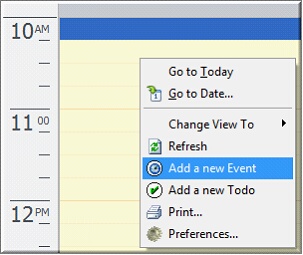
2. |
Complete Event details, i.e. title, start and due date with times, who is assigned, etc. |
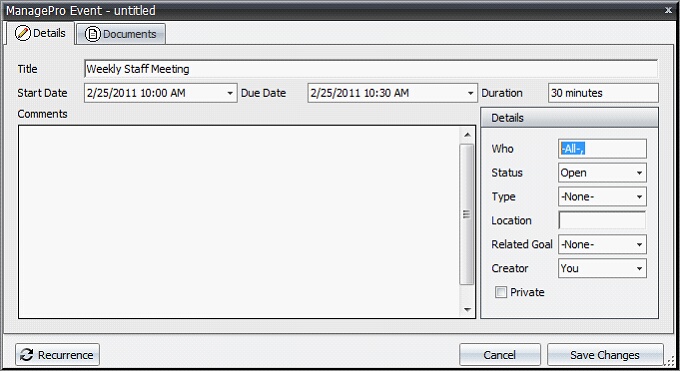
3. |
Click the Recurrence button located in the bottom left of event details window. Then complete the recurrence details: |
1. |
Appointment time and duration, |
2. |
Recurrence pattern of daily, weekly, monthly or yearly |
3. |
Range or length of time the recurrence is needed. Then click save. This event will now be included in the Calendar of every person assigned. When ManagePro is synchronized with Outlook, it will also be included in the Outlook calendar. |
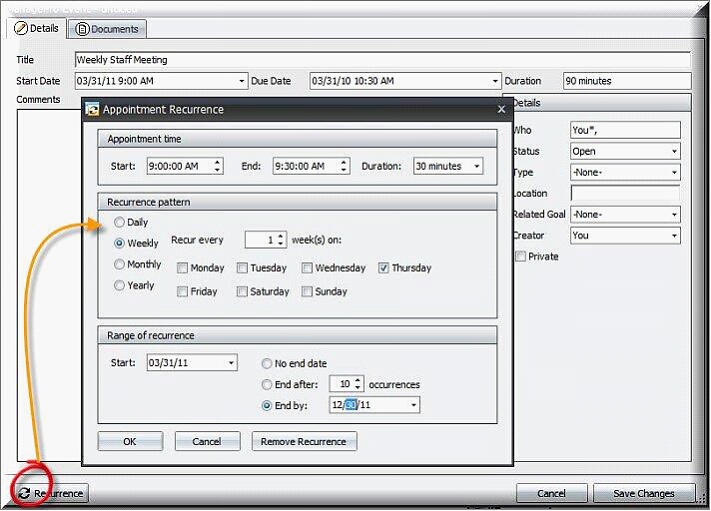
Editing Recurring Events
Editing a single event of a series. When you double-click an individual occurrence of a recurring event, you are editing just that occurrence, and not the data entered for the entire series of recurring events. Notice that the Recurrence tab in the bottom left of the form is disabled/grayed out.
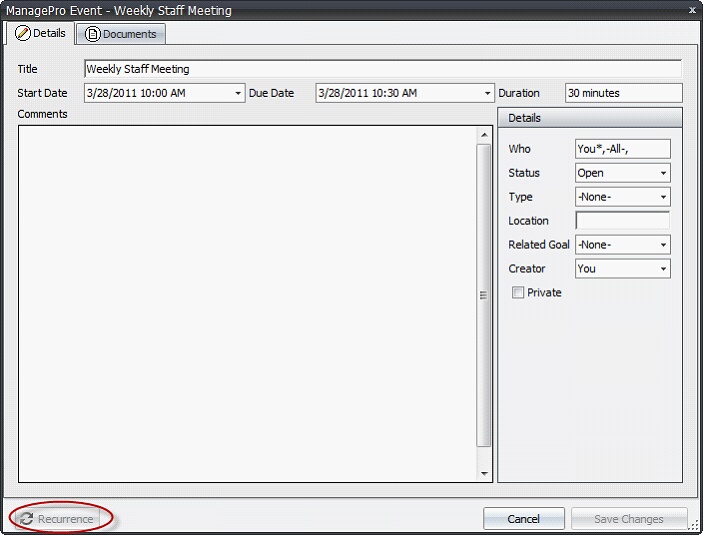
If you click on one event in a series of recurring events, you can change the date and time, but that only effects that one event and takes it out of the recurring series control. By that we mean, that once you change the date, time or duration for a single event in a series, it no longer responds to changes you might later make to the entire series. If you want to edit the entire series, you must highlight any of the recurring events in a series in the calendar, right click and choose the "Edit the Series" option.
Editing the recurring event series.
1. |
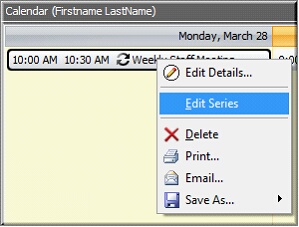
2. |
To edit the recurring event series, right click on any one of the recurring events in the series while in the calendar view, and click Edit Series. |
3. |
When the recurring details window opens, click the Recurrence button in the bottom left of the window. Next, edit the recurrence details and click OK. The recurrence information is saved for all subsequent events within this series.
|