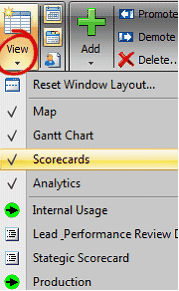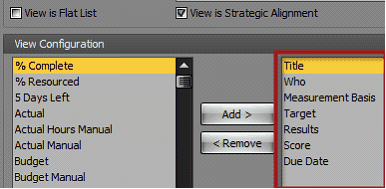The Strategic Scorecard is designed to display Strategic Plans and the linked initiatives. This view quickly displays:
1. |
The Measurement Basis |
2. |
Target |
3. |
Results |
4. |
Score and Trend Definition |
5. |
Due Date |

To access the Strategic Scorecard, first navigate to the Scorecards tab shown above.
Note: If you do not see the Scorecards view, there’s a chance that you do not have it set to display. If this is the case, click the View drop-down on the Ribbon Control and choose “Scorecards”.
• |
|
Creating the Strategic Scorecard view can be achieved by completing the following tasks:
1. |
Entering your strategic plans and establishing them as such (see Strategic Plan/Alignment) |
2. |
Linking the objectives as initiatives to the strategic plan (See Strategic Plan/Alignment) |
3. |
Establish the Scoring Criteria (see Strategy Execution) |
4. |
Creating the View |
a. |
Once steps 1 through 3 are completed, right-click in the Main Workspace and choose View configuration |
b. |
Clone an existing view or create a new one. Whichever you decide, be sure the following fields are configured to the view: Title, Who, Measurement Basis, Target, Result, Score and date. |
c. |
Check the “View is Strategic Alignment” checkbox. This is what makes the relationship with the strategic plans and objectives so they are displayed on the view |
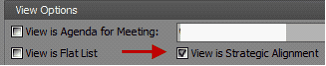
d. |
Click OK |
The end result creates the Strategic Scorecard View, available on the Scorecard Tab which displays your Strategic Plans and Objectives along with performance results