The ManagePro Workspace is made up of two primary views or windows.
•
|
Left Side - Goals, Projects and Tasks in an Outline Layout
|
•
|
Right Side - Multipurpose Views with:
|
The Views combined is what we refer to as the ManagePro Workspace
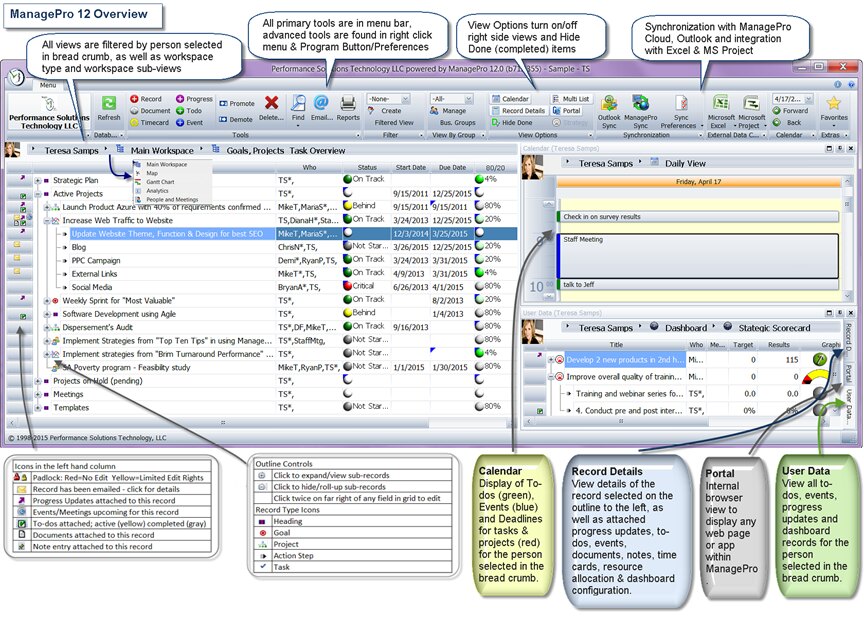
Let’s now navigate through each of the views
The Map view provides you with a graphic format for all you goals, action plans and projects. Along the right side of the Map View are sub-views. These sub-views display the same data but are filtered so that you can zero in, manage and monitor pertinent information about the status, risk, priority and scoring of your goals.
The Main Workspace View is yet another view that displays more of a traditional format of your data. Notice that as we navigate through each one of the Views, the 3 panes discussed earlier are still available to you. As with the Map View, the sub-views in the Main Wokspace enable you to monitor and track additional pertinent information to meet your business needs. Such as Goals by Top Priority and Goals Due in Thirty-Days
Navigating on to the Gantt Chart view which displays the popular Gantt chart allows you to work and manage your goals using a timeline approach. This view also provides sub-views to manage resources.
What would this program be without a method to manage and measure the performance of your goals and actions? This takes us to the Scorecard View which also provides sub-views allowing you to monitor and track additional information about your goals as your make progress towards achieving them.
Last but not least in the is People and Meetings, we must manage People and Meetings associated with our goals. This view enables you to focus on these aspects and is the gate way to establishing user access, Business Groups and creating Meetings.
In the lower left pane is the Goals Details and Related data which displays relative details about the goal you have selected. You can easily add and manage related goal progress updates, todos and events navigating through the tabs across the top. Along the right side of this window, you can also track notes, attach and manage goal related documents and establish scoring criteria for your goals.
The Calendar View in the Workspaces allows you to easily manage your Planner, by day, week or month and the Calendar Toolbar enables easy navigation between dates.
The User Data List in the bottom right displays all Todos, Progress Updates and Events for all Users related to goals.
|