Preferences/Notifications tab to support auto email when:
1. Records are created (to notify people assigned),
2. Records are completed (to notify supervisor),
3. Todos are created (to notify people assigned), and
4. Todos are completed (to notify supervisor).
5. Progress Update records are created and also notify specific recipient
To turn on Auto Email on Save, click the Program Button|General Preferences
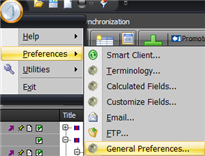
The ManagePro General Preferences window is displayed.
•
|
Click the Notifications Tab
|
•
|
Click the “Auto Email on Create” checkbox for Goals, Progress or Todos.
|
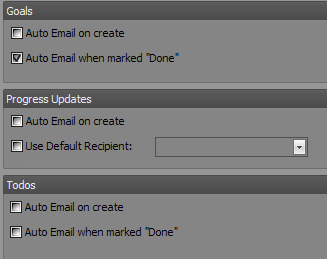
When you create or edit a Todo and Save it, the ManagePro email window pops-up so that you can send an email.
By default, those people that are assigned in the "Who" field are prefilled in the "To" address line.
•
|
You can add or remove recipients by clicking the To... Field.
|
•
|
The ManagePro tab provides a list of all people in the database
|
•
|
You can also add contacts that exist in MS Outlook Contacts
|
Note: It may take just a short time for the contacts to be loaded and displayed on the Outlook tab.
Once in the Outlook tab and you do not see a contact listed, check your MS Outlook Contacts and make
sure that the contact has been added then return to the Outlook tab and look for the name again
You can also sort the columns in ascending or descending order by clicking the pin icon
in any of the columns in either tab making it easy to find contacts.
.
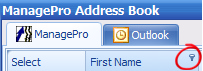
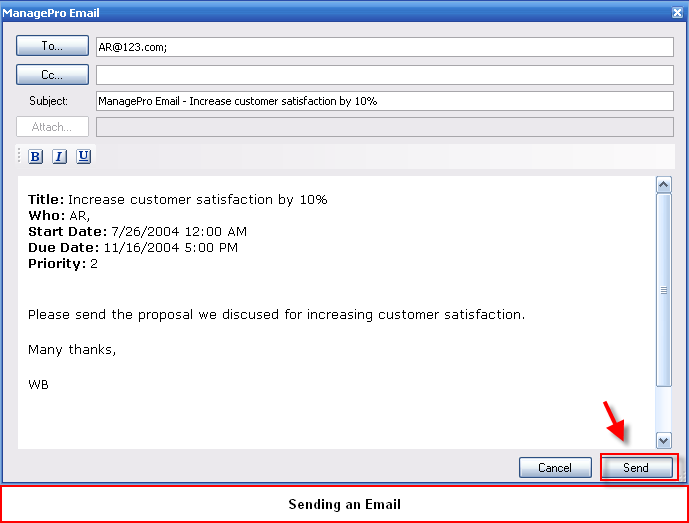
NOTE: IF you are using ManagePro for the first time, you may see a blank window,
if so, just check Basic Format or Configure so that the content of your Todo is displayed.
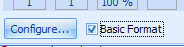
For more information about the differences in Configure and Basic Formats see Email
|