Columns in the views are adjustable.
To change the column width, follow the steps below:
1.
|
Position the cursor in a column heading near the vertical separator line at the right-hand edge of the column. The cursor will change to a double-tipped arrow with a box in the center.
|
2.
|
Hold down the mouse button and drag the column border left or right. When the divider line is where you want it, release the mouse button and the view will be reformatted.
|
Note: If you widen a column, ManagePro™ pushes the information to the right to make room for the now-wider column. If all of your columns can no longer fit into the View, a horizontal scroll bar appears at the bottom of the window so that you can scroll information back into the window.
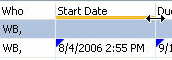
|