Working with Window Layout
Generally, when you open ManagePro, your Calendar, User Data, and Related Details Windows are docked (means positioned along the edge of the screen) as shown below.
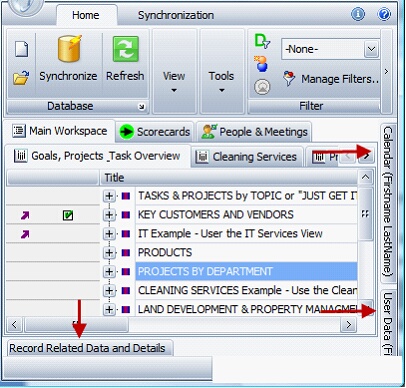
Because the Workspace is comprised of 4 panes, this means that you can customize your Workspace. For example, there are a few methods for configuring your views
Method 1: Unpinning and re-pinning window panes/views allows you to pin your views out of the way also giving you full screen visibility to any one of the views. Pinning the views horizontally or vertically moves the views out of the way and transitions them in and out as you need to access them.
 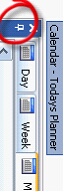
Method 2: Moving window panes/views horizontally or vertically allows you to manage your workspace to have full screen visibility to the view /window pane which is worked with most frequently. To move a window pane horizontally or vertically, click one of the window panes positioned to the right such as the calendar and click the push pin so the window pane stays on top and then you can drag the double arrow to the left as shown below to size the window to your liking.
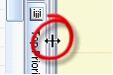
Method 3: Undocking and re-docking windows panes/views configuration allows you to rearrange your views using the docking control also allowing you full screen visibility to one pane or more visibility to all window panes. To undock and move a window pane to a different location, you must drag the title bar and begin to move it to another location. The Docking Control appears as shown below. Continue to drag the title bar and position it under one of the arrows (tops, bottom, left or right). Once the docking control recognizes the position you will notice a shadow appear on your screen which identifies the location of the new position. Once you see the shadow, release your mouse and the window pane is then displayed in the new location
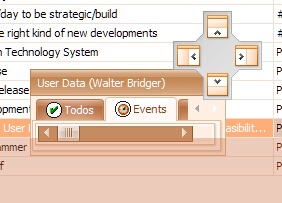
Method 4: You can control the windows panes/views for the Calendar, User Data, and Related Data windows by clicking the corresponding icon on the ManagePro Ribbon Control. These icons act like toggles to turn the window pane/view on or off.
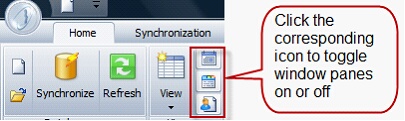
|