Calendar is a feature that is used to manage daily, weekly, and monthly Todos and Events. It can be accessed from each of the MPro Views. Depending on your User Access Type, you may or may not have visibility to calendars of others. In short, Administrators can view All and write to All. All other User Access Types can only read calendar data unless users are assigned as Direct Reports to the Business Manager, Direct Report Manager and Enterprise Manager User Access Types, in this case they can read and write. The User Access Typed named User can only view, and write to their calendar items. The exception is if Users any User Access Type is assigned to the Todo or Event, in this case, they can read it and write to it. The other exception is marking the Todo or Event Private, by doing so, not even the Administrator can view these records.
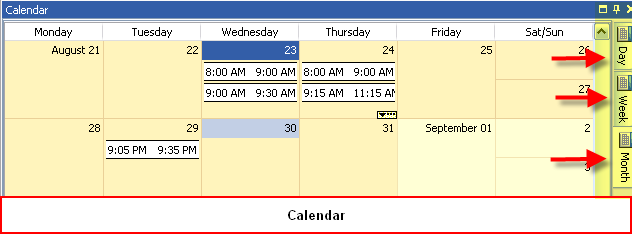
Calendar Right-click Menu Options
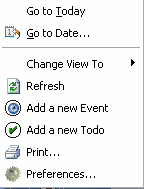
Menu Options
|
Description
|
Go To Today
|
Navigates to Today's date
|
Go to Date
|
Allows selection of specific date from calendar date picker
|
Change View To
|
Allows Views to change from Day, Weekly and Monthly
|
Refresh
|
Refreshes data when changes are made
|
Add New Event
|
Adds new event that allows you to associate the Event with a related goal or not
|
Add New Todo
|
Adds new Todo that allows you to associate the Todo with a related goal or not
|
Print
|
Prints the Calendar View
|
Preferences
|
Allows you to change calendar settings
|
Before working with Todos and Events in the Calendar view, set your Calendar Preference options to control what combination
of to-dos, events and/or goal due dates are displayed in your calendar view.
In the Calendar View, right-click and select Preferences
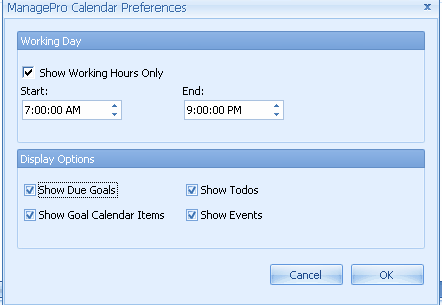
The Preference options enable you to set the start and end times in your calendar
The Display Options enable you to:
•
|
Show Due Goals: Due goals will display in your calendar on the day they are due
|
•
|
Show Goal Calendar Items: must be checked before you can display goals in your calendar using the right-click "show in calendar" menu option in the Main Workspace View.
|
•
|
Show Todos: displays Todos in your calendar when checked
|
•
|
Show Events: displays Events in your calendar when checked
|
To add a new Event or new Todo to the Calendar, follow the steps below:
1.
|
Right-click in the Calendar workspace and select the appropriate option; Add new Event or Add new Todo
|
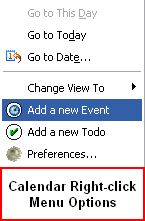
2.
|
The ManagePro Records Detail window will be displayed
|
3.
|
Complete the pertinent information
|
4.
|
Related the Event to a goal by selecting an existing goal from the Related Goal Drop down list. By doing so, the Event will be
|
linked to goal record and visible in the Related Goal and Details Window
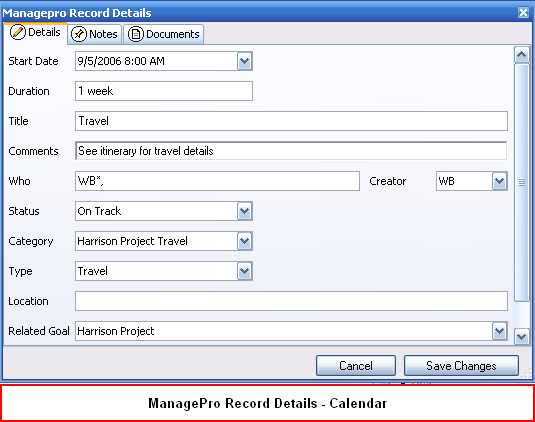
The following right-click menu options are displayed after an Event or Todo exists in the Calendar.
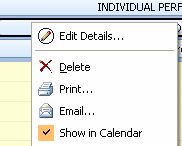
The Show in Calendar feature available in any of one of the MPro Views right-click menu options enable you to move a goal directly to the calendar.
1.
|
Highlight a goal or sub-goal
|
2.
|
Right-click and select "show in calendar"
|
3.
|
The goal moves directly to the top of the calendar and can be moved to a time slot set by you by dragging the goals to specific time slots.
|

To remove a Goal from your calendar, right click on the goal in the Calendar and uncheck "Show in Calendar"
To turn off this feature so no goals can be moved to your calendar using the "show in calendar" right-click menu option,
you must uncheck the Show Goal Calendar Item checkbox in Calendar Preferences
To change the calendar view, follow the steps below:
1.
|
Right-click in the Calendar workspace and select Change View
|
2.
|
Select the appropriate option in the Change View To sub-menu.
|
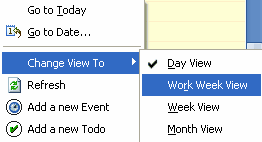
Or, you can change the View by selecting the sub-tabs on the Calendar View

|