Automatic Backups are available in MP through the General Preference Settings:
By default when you purchase ManagePro, the database is backed up everyday upon login, this can easily be changed.
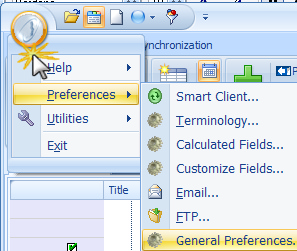
Backup Preferences allow you to create backups of your SQL database. By default, Enable Automatic Backups is enabled.
To Disable Automatic Backups, uncheck "Enable Automatic Backups" as shown in the screenshot below.
You can also Schedule Automatic Backups by choosing the Auto Backup Options..
Note: Please contact Technical Support mis@managepro.com if the backup folder must be changed or you can change the Default Folder by clicking the Default Folder button below:
If you have the default folder, it must also be changed in the SQL Login Connection Window found under Utilities|Advanced Database|SQL Login Info.
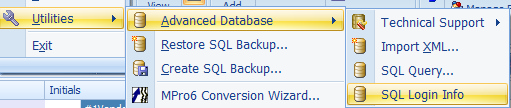

Otherwise you may enter the options for your Automatic Backup.
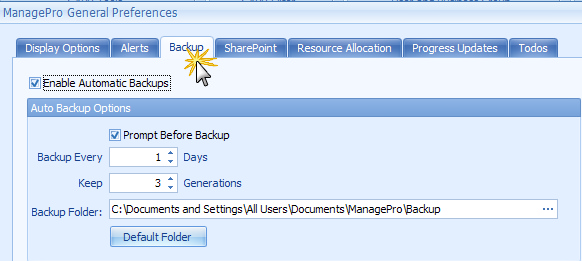
1.
|
Whenever you login to ManagePro it checks the backup preferences, if auto-backup is enabled it looks for an XML element in the backup preferences for the current database which contains the last backup date for this database (if any) and the last backup generation for this database.
|
2.
|
If it determines that it is time to backup it will display the following prompt (if prompts are enabled), the prompt counts down from 5 seconds allowing you to either click OK to perform the backup immediately, click cancel to abort this backup (it will try again next time you login to the database) or simply wait until the 5 seconds are up and the backup will be performed automatically.
|
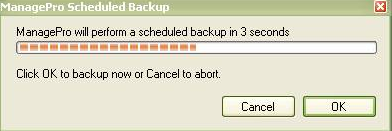
|