This topics describes how you can work with the WatchList by docking it for easy access and quick updates
Docking the WatchList
Like other ManagePro Windows, you can dock the WatchList in a way that provides quick access.
•
|
To dock the WatchList after you initially open it, you can begin dragging the WatchList title bar form it's position on the ManagePro Ribbon (and towards the middle of the screen). When you see the Docking Control, you can determine where you want the WatchList positioned.
|
•
|
As shown below, drag the WatchList Title bar so it's positioned just on or under one of the arrows (top, bottom, left or right) depending where you would like it positioned. Most favor having the WatchList positioned to the right side along with the User Data and Calendar Views.
|
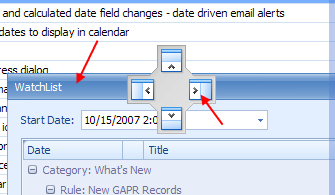 → → 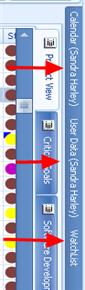
•
|
Once you dock the WatchList, it is then available anytime you click on the docked tab, or hover your mouse over it
|
•
|
You can also keep the WatchList Pinned on Top by clicking the pushpin in the title bar. By doing so, and right-clicking in
|
•
|
the WatchList and selecting Refresh, you always have up-to-date information.
|

•
|
When docked, you can also see the time displayed, refresh the WatchList as needed, Collapse All and Expand All
|
by clicking on the + or - next to the displayed record
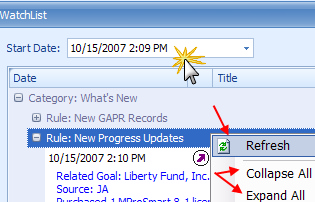
No need to undock the WatchList, you can also print and access rules while the WatchList is pinned on top.
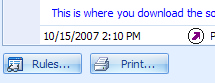
Note: For customers running both the Smart Client and ManagePro Plus Editions in the same environment, Smart client users will receive WatchList Updates when MP Plus users Synchronized if the Plus user created the record. Otherwise, when records created by Smart client between one another, the WatchList will be updated close to real time. Plus Users need to synchronize in or to receive updates synced by other ManagePro Plus Users.
|