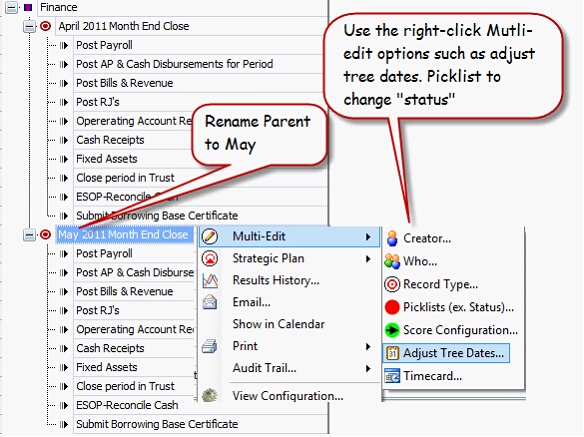Navigation: Multi-Edit Overview >
|
|
Working with Templates/Repetitive Tasks
Activities such as month end tasks are generally repeated over and over and in MPro you can create these tasks as records in the Main Workspace, and at the end of each month adjust the tree dates to push the repetitive process into the future. Alternatively, if you need to work on more than one month’s month end tasks at the same time you can create a template by copying existing records or by adding a parent record and sub-records (see Month End Close example below) and then copying them and pasting them in the Main Workspace for each month. From there changes are made to all or selected records most commonly using the multi-edit tools, e.g. to assign People in “Who” field, adjusting dates and picklist values.
Below we will create a template for month end activities.
1. |
Create a new record - this will be the heading and the parent record. For Example name it April 2011 Month End Close |
2. |
In the Description field enter April, enter the start and due date |
3. |
Create the sub-records; these will be demoted under the parent by clicking the Demote button on the Ribbon |
Month End Close Example
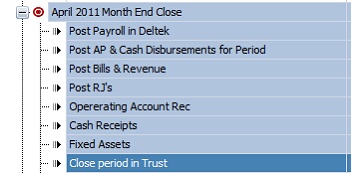
1. |
Once the records are created, then we create the same records for the next month (May in this case) by selecting the parent record for April and all sub records beneath> right-click>copy records |
2. |
Position your cursor to the location where you want the records pasted and then right-click>past Records |
3. |
If you have related documents attached to the existing records, select the related data you want pasted along with the records, click OK |
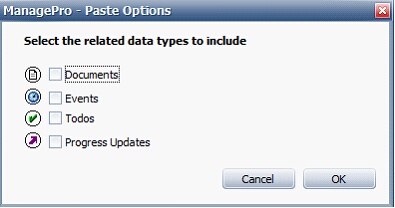
4. |
Rename the Parent record and from there, use the right-click Multi-edit options such as Adjust Tree Dates or Picklist to change the status |