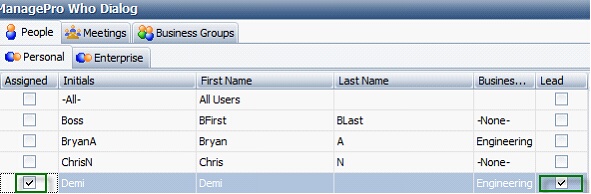Navigation: Business Groups > Groups to Records |
|
You can assign a Business Group to a record as if it were a user. This means all members of that group have visibility for the record and this continues to apply as users are moved in or out of different groups, i.e., if you assign “Sales” to a records then all current members of the Sales group can see the record, if a new user is assigned to the Sales group then they immediately have access to all records assigned to Sales. You can provide great visibility without having 300 users in the “who” field.
If you have User Visibility Rights to view across Business groups, you have the option to view, filter and/or assign by business group in the Who dialogue. This means you can pull up Sales, or QC or any other business group and see all the members listed under that group, filtering the Enterprise list by business group for easier review of staff in large organizations.
To assign a Business Group, follow the steps below:
In the Main Workspace View, click the Ellipsis (the three dots) shown below which opens the ManagePro Who Dialog window or double-click the Record then double-click the Who Field; both methods will get you to the ManagePro Who Dialog.
![]()
• |
Click the Business Group Tab and select the Business Group |
• |
Click Ok |
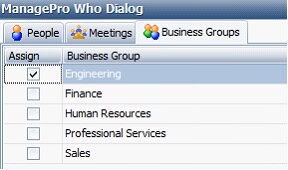
Note: When applicable, it’s a good idea to also assign a person from the business group who has lead responsibility. To do so, just click on the People Tab and select the person and also check the Lead checkbox