Have you ever wondered, "What's changed since I last opened ManagePro?" or maybe "What's upcoming that I need to be aware of?" Well we ask those same questions and have added a Watch-List" view to address exactly that issue.
It is a view designed around 4 areas to keep you up-to-date. Here's the 4 areas:
Dates - you select which date fields you want to monitor on which type of records (ex. assigned to me as lead) and how many days before that date you want to be alerted.
Field Values - you select which fields and what values the program is to monitor and alert you if there is a change (ex. web traffic score drops below 80% target of 30,000 web hits a month)
Updates you select a record and when you are to be alerted based upon progress updates (ex. either alert me if there isn't a progress update in 30 days, or you could also set it up to alert you when there is a progress update), and updates to a field value (ex. if a field value hasn't changed in 90 days alert me).
What's New - you select the criteria to be alerted too (ex. alert me if any new to-do or goal record has been assigned to me).
First each person can customize their own Watch List. The Watch List in enabled through General Preferences, and is available on the far side of the ribbon control.
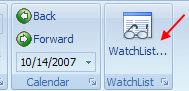
Rules
The WatchList Rules editor is accessible via “Preferences à WatchList Rules…” and also from the WatchList window (the “Rules…” button).
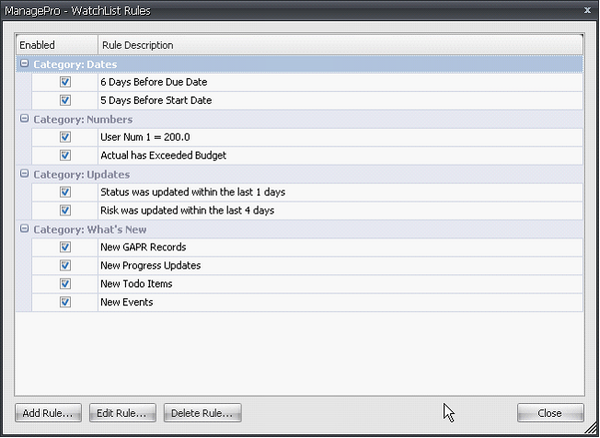
•
|
Rules determine what information is displayed on the WatchList, A rule consists of a rule specification and various filters.
|
•
|
The combination of the Rule Setup, visibility filters and optional Custom filter (standard 4-criteria ManagePro filter) allows for very complex and powerful rules to be created with a bit of lateral thinking.
|
•
|
A simple example would be creating a rule to show “all high-risk goals for which ’m lead person which have gone to Critical status within the last 2 days”
|
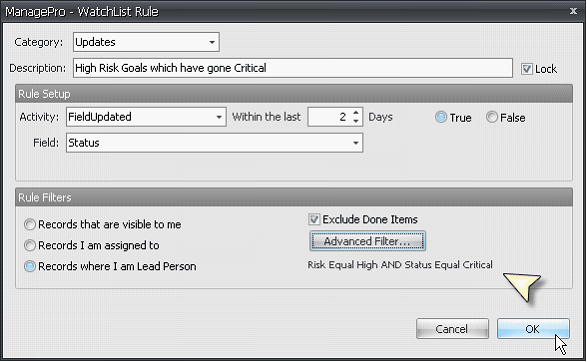
Advanced Filter enables you to expand your rules based on additional filter options
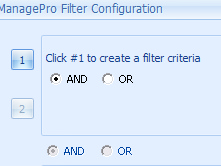
The “Lock” checkbox, enables you to Save your Rule Description and Lock it. Otherwise, as you setup a rule the description is automatically generated but you can override this by checking “Lock”.
Rules are organized into 4 categories:
Dates
A Date rule is “n days before|after field”
Field can be any date field including calculated date fields

Numbers
A number rule is “field >|>=|=|<|<= value”
Field can be any numeric field including calculated fields

Updates
There are currently two forms of update rules:
a.
|
Progress Updates added (or not) within n days
|
b.
|
Field value updated (or not) within n days
|

What’s New
New Goals, Progress Updates, Todos or Events
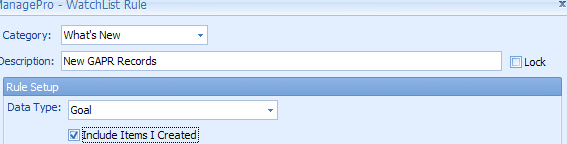
Additionally, you can included Items that you created or not to display in your Watchlist
Manage Pro WatchList Window
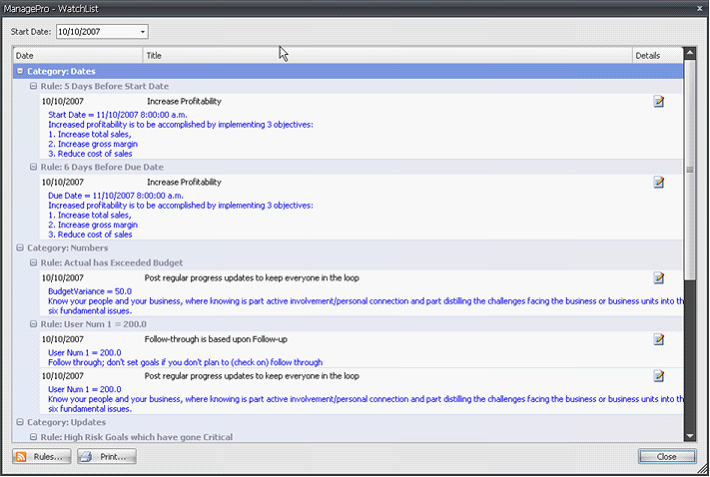
You can expand/collapse by category and rule, you can set the start date (ie. if you have 30 days of history you can specify how many days to show.. the default is since the last date you viewed the WatchList).
Each item has a “Details” button which will open the record details, by doing so you can take immediate action by adding a Progress Update, Assigning a Todo or Event then email any of these related data types.

The Print function allows you to preview, print and export the WatchList.
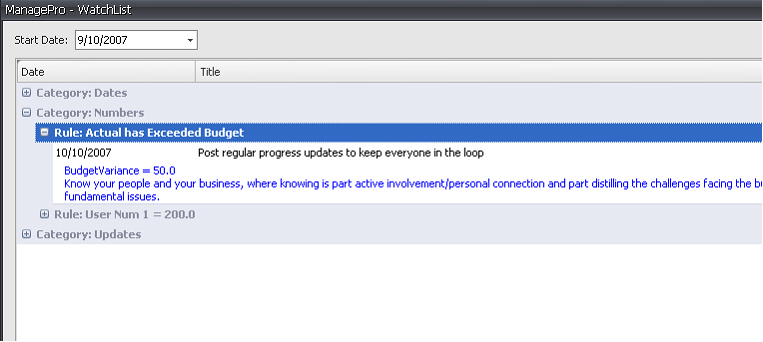
Note: For customers running both the Smart Client and ManagePro Plus Editions in the same environment, Smart client users will receive WatchList Updates when MP Plus users Synchronized if the Plus user created the record. Otherwise, when records created by Smart client between one another, the WatchList will be updated close to real time. Plus Users need to synchronize in or to redceive updates synced by other ManagePro Plus Users.
|