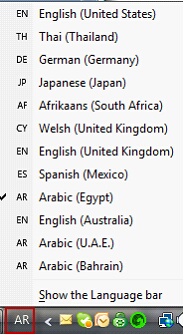Setting your Language format and Keyboard Language
MPro supports languages and formats other than English when changed using the Windows Regional and Language Options. Below we’ll first discuss how to change the language format and then how to change the language on the keyboard.
To change the language from English format so it displays in ManagePro, follow the instructions below:
• |
Close ManagePro if opened |
• |
Click Start Button >Control Panel>Regional and Language Options |
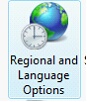
• |
On the Formats tab, click the Current Format dropdown and choose your language |
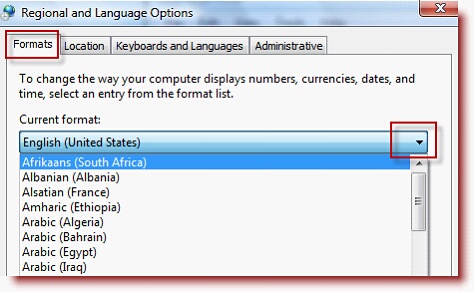
Note: For more information about installing additional languages, please see the keyboard and Language Tab and click “How can I install additional languages” which opens the Windows help file.
![]()
• |
In the example below we select Afrikaans (South Africa). Note the example of how the data will display. |
• |
Click Apply |
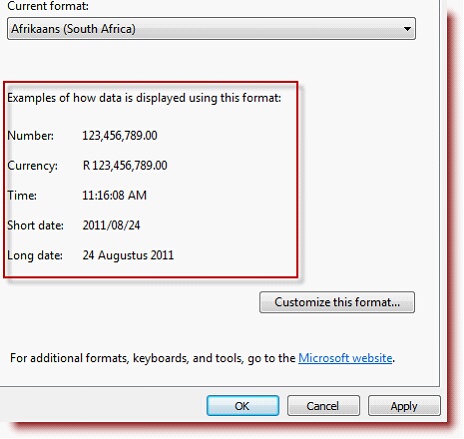
• |
Open MPro and note the date fields and fields formatted with currency as shown below. |
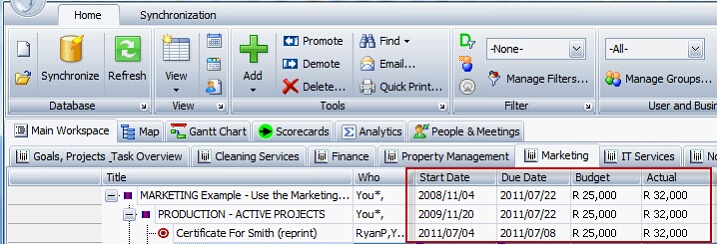
Note: To change the format of a MPro Field to currency, navigate to the MPro Program Button>Preferences>Customized Fields, scroll to the field, and choose the Format “Currency” from the dropdown in the format column each field and then click off the field.
MPro will restart to write the changes to the database
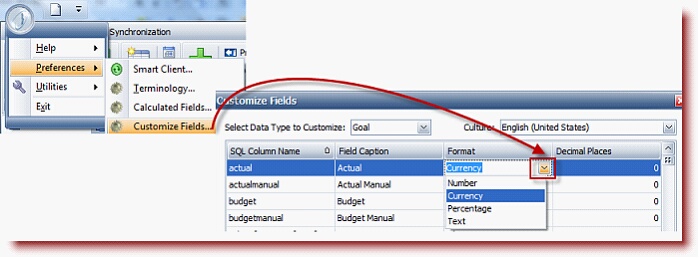
Next, is changing the keyboard language so text is displayed in the long text fields such as the Requirements, Description, and Comments fields.
Start Button>Control Panel>Regional and Language Settings
• |
Click Keyboards and Languages Tab |
• |
Click Change keyboard |
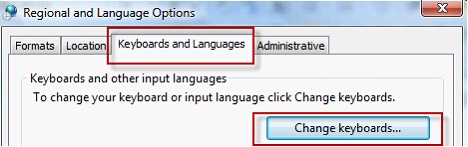
• |
Once in the Text Services and Input Languages dialog, click the General Tab |
• |
Choose the language or multiple languages (if you plan to switch to different languages) from the dropdown list and then you can position the order by which you would like to see them in the list by clicking the Move Up and Down buttons. |
• |
Once the Service/Language is in the list, click Add to see additional services for the selected language, otherwise click Apply |
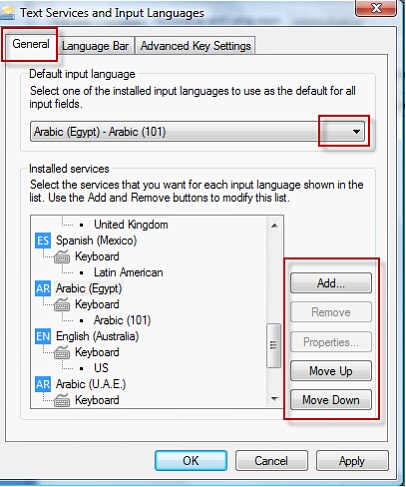
Tip: click the Language Bar tab and choose “Docked in the Taskbar”.
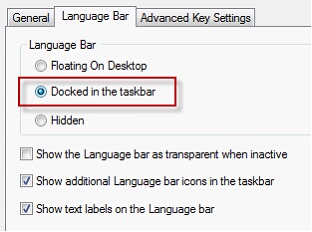
Doing so will allow you to select your language selections from the system tray as shown below. This way it is very simple to switch between keyboard languages.
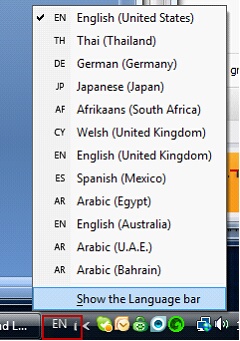
Choose the Arabic (Egypt) language and the example below displays the MPro Additional Details field or Requirements fields. Many of the long text fields are supported.
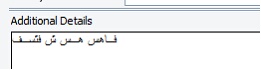
Note: Occasionally MS Windows requires you make the language selection twice before it sticks and begins to display the selected language.